The ancillary information table can be edited using the Frame, Size and Position, and the Ancillary Information tabs on the Ancillary Information Properties dialog box. The table can be updated or refreshed from the database, and the settings and text properties can be defined and edited.
- Start ArcMap.
- On the main menu, click View > Layout View.
- Add the ancillary information table to the map.
- Right-click the ancillary information table and click Properties.
The Ancillary Information Properties dialog box appears.
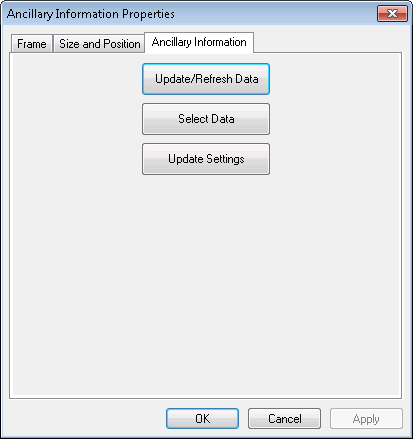
- Click the Ancillary Information tab.
- To update data changed through the Ancillary Information settings dialog box or refresh data changed in the database, click Update/Refresh.
Once the data is updated, the button text indicates Data Updated and becomes inactive.
- To alter data in the database, click Select Data.
The Ancillary Information dialog box appears.
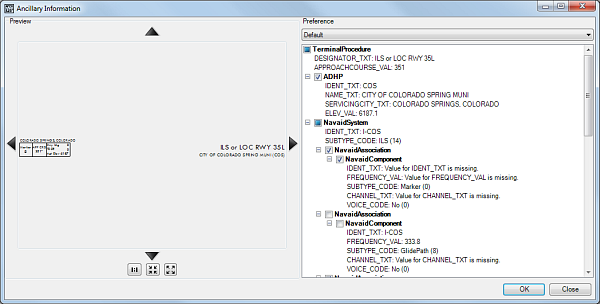
- Highlight any line of text in the right pane to show the Edit Values text box.
- Type a value or change the current value and click Update Database.
This updates the data in the database directly based on the value entered.
- Click OK.
- To change the symbol settings for the table, click Update Settings.
The Ancillary Information dialog box appears.
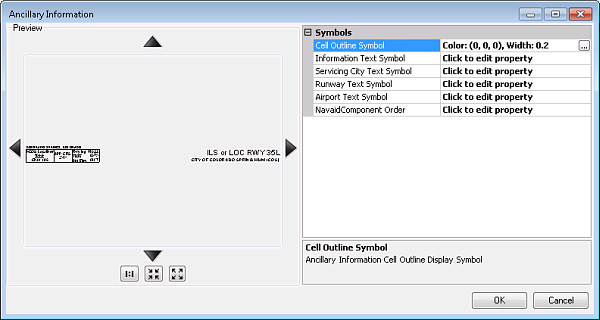
- To modify the cell outline symbol, click the cell next to Cell Outline Symbol; click the ellipsis button (...) that appears; and change the color, width, or units for the line.
The updated line symbol appears on the Ancillary Information dialog box.
- To modify the text symbols, do the following:
- Click the cell next to the symbol name and click the ellipsis button (...) that appears.
The Editor dialog box appears.
- Modify the symbol properties as needed.
Properties that can be modified include the font, size, style, offset, angle, alignment, position, and masking.
- Click OK.
- Click the cell next to the symbol name and click the ellipsis button (...) that appears.
- Click OK.
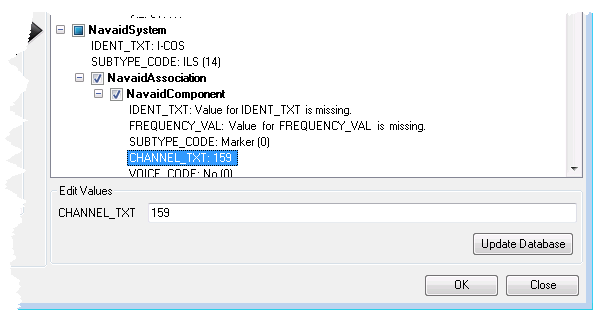
For more information on modifying the appearance of the ancillary information table, see Defining the ancillary information table settings.
The Ancillary Information dialog box appears.
The changes to the settings are only for the current table. If a new table is created, the existing settings defined in the Production Properties dialog box will be used.