Available with Business Analyst license.
The Customer Demographic Comparison report allows you to contrast the demographic attributes of one set of customers against another. You can compare a selected subset of customers to the entire layer or compare two separate customer layers.
Think of the report as using a combination of Customer Profiling and the Benchmark report. It takes a profile of the underlying geographies that intersect your customer points and compares it to another customer profile you select. The differences are shown by total number and percentage.
Example of a Customer Demographic Comparison report
The Customer Demographic Comparison report lists each variable that makes up your customer demographic profile along with the percentage and numerical differences between two customer layers or a selected set of customers versus the whole layer.
In the image below the report shows the difference between the San Francisco customers layer, from the tutorial, and a small selection of those customers.
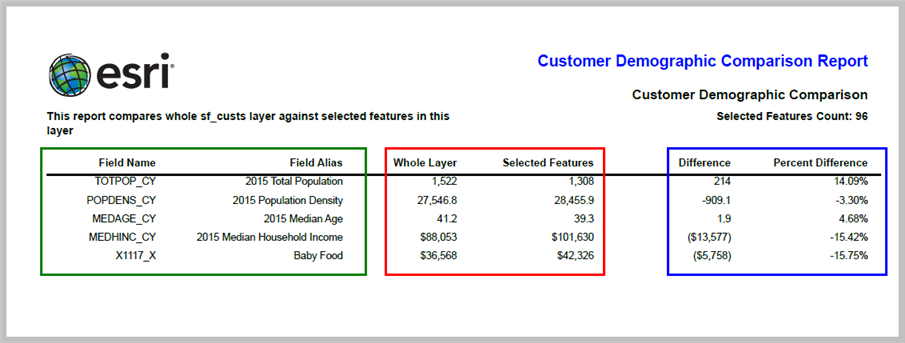
The above comparison report shows the following.
- The columns within the green box shows the demographic Field Name and Field Alias.
- The columns within the red box shows total figures of the Whole Layer vs the Selected Features.
- The columns within the blue box shows the Difference and Percent Difference between the customer layer and the customer selection.
Learn more about customer demographic comparison.