Available with Business Analyst license.
Tapestry comes with two sets of summary groups (collections of Tapestry segments that have been aggregated): LifeMode and Urbanization. The definition of these groups can't be altered. These two groups, and any new groups that you create, may be used on the first page (Summary Group page) of a Tapestry report.
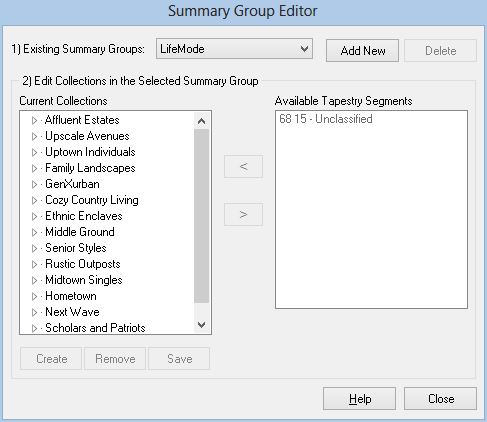
How to use Summary Group Editor
1. Existing Summary Groups
In this section, you can select, add, or delete a summary group.
- Select—Use the Existing Summary Groups drop-down list to choose an existing summary group to work on.
- Add New—Click Add New to enter a name for the summary group you want to create.
- Delete—Click Delete to remove the summary group currently highlighted in the drop-down list.
2. Edit Collections in the Selected Summary Group
In this section, you actually create the collections that make up your custom summary group. Click Create once for each of the collections you want to add and enter the name when prompted. Highlight the collection in the Current Collections list that you want to add Tapestry segments to. In the Available Tapestry Segments list, highlight the needed segments and click < to add them to the collection. If you want to delete segments from a collection, highlight the segments in the left box and click > to delete them and return them to the Available Tapestry Segments list.
If you want to remove a collection from the summary group, you must first delete all the Tapestry segments from that collection as described above, choose the collection, then click Remove.
Once all editing is done, click Save.