Available with Business Analyst license.
About
The Project Explorer tab, in the Business Analyst Window, helps manage and associate multiple layers and maps in ArcMap and the Catalog window.
- Allows a tree view of all items in the Business Analyst Repository.
- Easy retrieval of all layers associated with a particular project.
- Allows a shortcut to the Active Project in the Business Analyst menu.
- Uses right-click, shortcut menus to manage layers, export/back up projects, and upload or download projects.
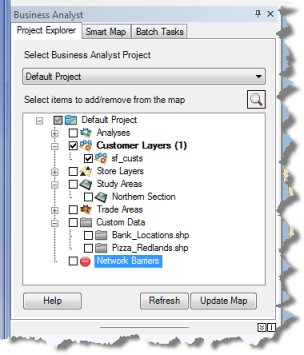
Project Explorer overview
Select Select Business Analyst Project from the drop-down menu to view different projects.
You can create project subsets to view selected layers only by clicking the View Manager icon  .
.
To export, import or backup your projects, right click on the top level project.
To copy, move, zoom, delete, select properties and access context-sensitive help, right-click on the layer.
Right-click a trade area to choose the Create Report command. This instantly creates a report directly from the Project Explorer.
Click Update Map to load or remove layers into or from a map. The layers are stored in the Business Analyst Repository.
By selecting the View Manager icon from within the Project Explorer tab, you can further organize your analyses and data. To use this tab, check the analyses and data items, from within the project window, that you want to save. Click New and name your subset; the name of your subset appears in the tab. Your selections have been saved. You can automatically select these items in the future by activating the View Manager, highlighting the subset you want to load, and click Select.