The default view of the Split View window is the visual extent of the ArcMap data frame. The Link Maps by Scale tool links the two views by scale so that the scale remains the same in both windows if the Split View window is resized.
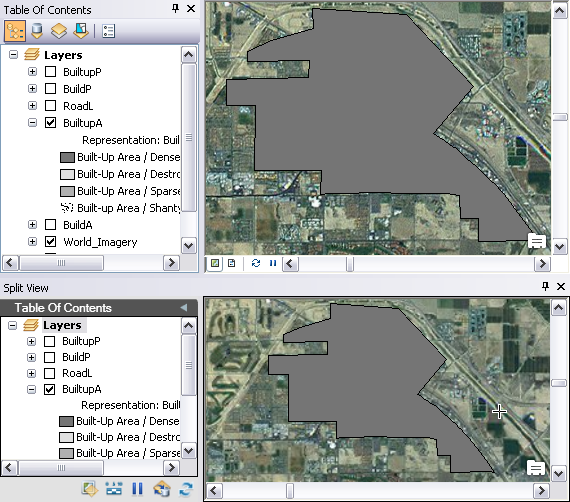
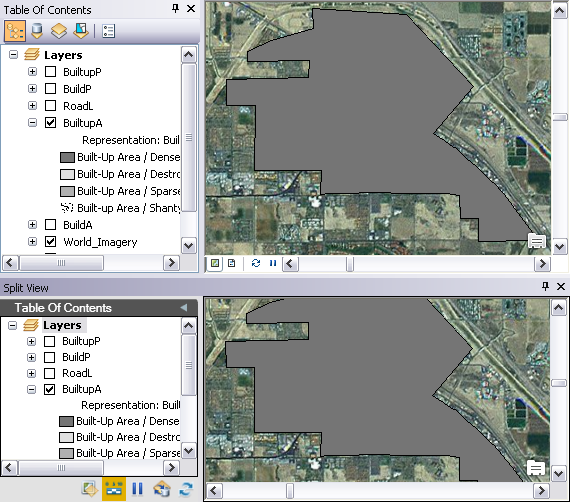
- Start ArcMap.
- On the main menu, click Customize > Toolbars > Defense Mapping.
-
Click the Split View button
 on the Defense Mapping toolbar.
on the Defense Mapping toolbar.
The Split View window appears and contains all the layers in the Table Of Contents window.
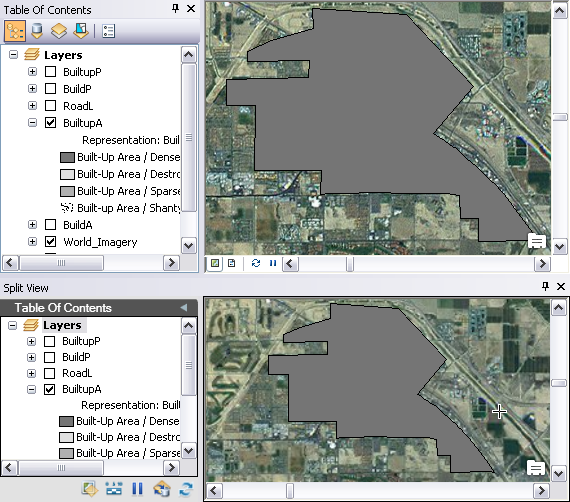
-
Click the Link Maps By Scale button
 on the Split View window.
on the Split View window.
The Split View window draws the layers based on the scale of the data frame.