If you want to make changes to your map without having the Split View window map refresh each time, you can use the Pause Updates to Map tool. For example, you can zoom or pan in the ArcMap data frame without having the Split View window update each time until you get the view you want.
- Start ArcMap.
- On the main menu, click Customize > Toolbars > Defense Mapping.
-
Click the Split View button
 on the Defense Mapping toolbar.
on the Defense Mapping toolbar.
The Split View window appears and contains all the layers in the Table Of Contents window.
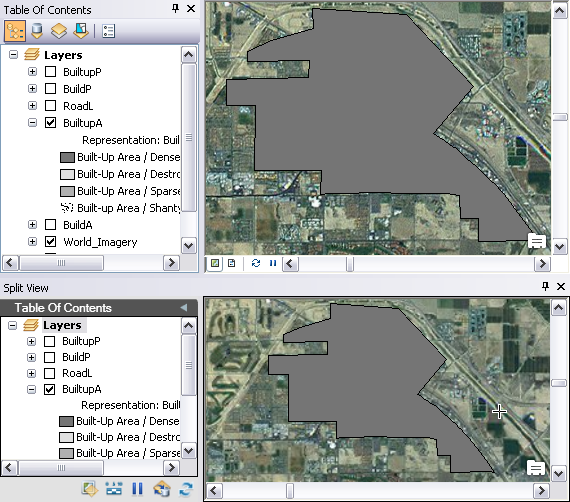
-
Click the Pause Updates to Map button
 on the Split View window.
on the Split View window.
The map in the Split View window pauses the drawing.