The Refresh Map tool on the Split View window refreshes the map to match the current ArcMap data frame. This will not update the Table of Contents in the Split View window with changes to the Table Of Contents window in ArcMap; you can do this with the Refresh Table Of Contents tool.
- Start ArcMap.
- On the main menu, click Customize > Toolbars > Defense Mapping.
-
Click the Split View button
 on the Defense Mapping toolbar.
on the Defense Mapping toolbar.
The Split View window appears and contains all the layers in the Table Of Contents window.
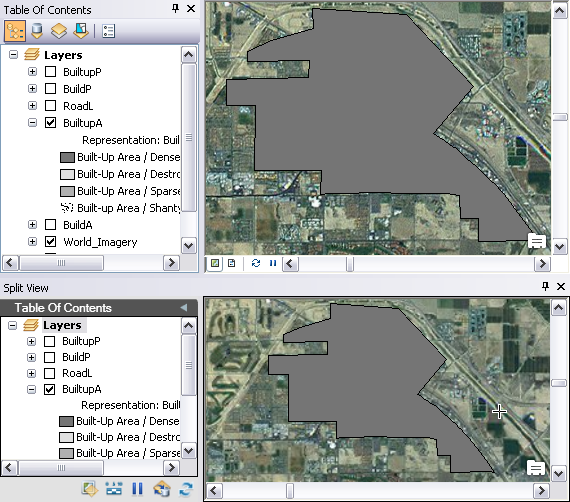
-
Click the Refresh Map button
 on the Split View window.
on the Split View window.
The Split View window refreshes to show the changes in the ArcMap data frame.