The Populate Angle tool allows you to interactively calculate the angle values for features that have Angle of Orientation (AOO), Direction of Flow (DOF), or Feature Element Orientation (FEO) attributes. The features affected by this tool do not necessarily have these attributes populated.
The Populate Angle tool populates the angle fields with the same value, as appropriate.
- Start ArcMap.
- Load data in the map if necessary.
- On the main menu, click Customize > Toolbars > Production Editing.
- On the main menu, click Customize > Toolbars > Defense Mapping.
- Click the Production Start Editing button
 on the Production Editing toolbar.
on the Production Editing toolbar.
- Select features in the map.
- Click the Populate Angle button
 on the Defense Mapping toolbar.
on the Defense Mapping toolbar.
If several features have been selected, the map display automatically zooms to the features.
- Click once to create a starting point for the angle, then drag the mouse pointer to a second point to define the direction of the angle.
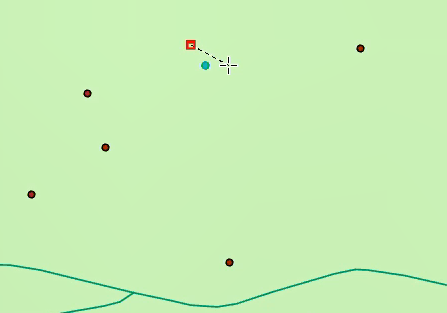
- If more than one feature has been selected, repeat as necessary.
When you have updated angles for all the selected features, a message box appears that tells you how many angles have been updated.
- Click OK.