Available with Production Mapping license.
Although a data source is not a prerequisite for defining table fields, when a data source is available, table fields can be automatically created and mapped to the corresponding data source fields.
- Verify that you are in layout view if necessary.
- Right-click the graphic table element and click Properties.
The Table Properties dialog box appears.
- If necessary, click the Table Fields tab.
The Table Fields tab appears.
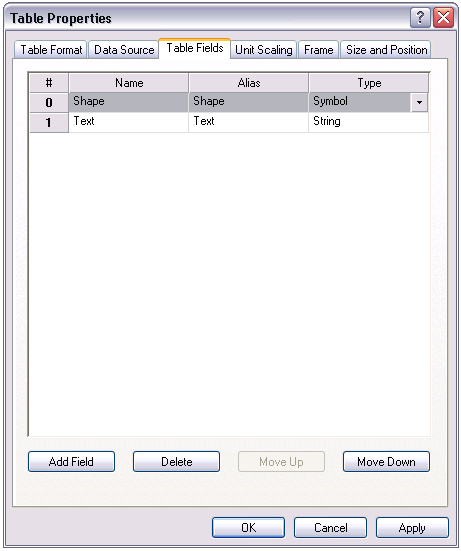
- Click the Add Field button.
A new line is added to the Table Fields tab.

- Double-click New Field under the Name column and type a name for the field.
- Double-click New Field under the Alias column to give the field a different alias name.
- Click the cell under the Type column and click the drop-down arrow that appears.
- Click String or Symbol to set the field as a string or symbol.
- Click OK.