Available with Production Mapping license.
The Add > Rows To > Content option allows you to add more than one row at a time to table content.
- Verify that you are in layout view if necessary.
- Right-click the graphic table element and click Properties.
The Table Properties dialog box appears.
- Click the Table Format tab if necessary.
The Table Format dialog box appears.
- Click Table Design.
A Table Design dialog box appears, depending on the table format.
- Click a cell in the Table Layout area.
- Click Table Layout > Add > Rows To > Content.
The Add Rows to Content dialog box appears.
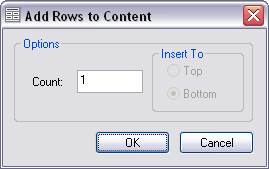
- Type the number of rows to add in the Count text box.
- Click OK.