Available with Production Mapping license.
Once you have created definition query sets, you can apply them to data in different charts.
- Start ArcMap.
- Add the Feature Display Settings tool in ArcMap by doing the following:
- On the main menu, click Customize > Toolbars > Customize.
The Customize dialog box appears.
- Click the Commands tab. In the Categories list, choose Production Cartography.
- In the Commands list, choose Feature Display Settings.
- Drag the Feature Display Settings tool
 onto any toolbar.
onto any toolbar.
- On the main menu, click Customize > Toolbars > Customize.
- Click the Feature Display Settings button
 .
.
The Feature Display Settings dialog box appears.
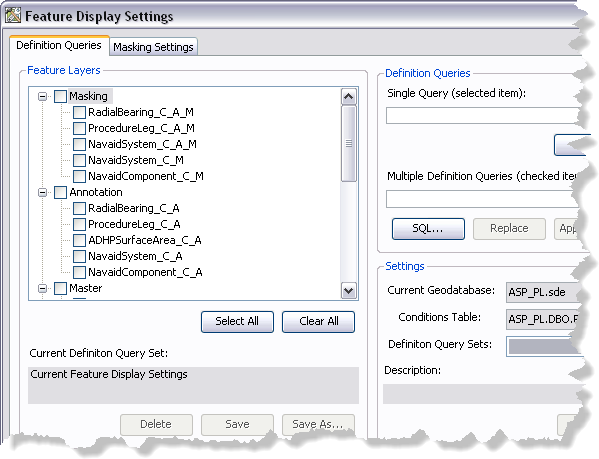
- If necessary, click the Definition Queries tab.
- Click the Definition Query Sets drop-down arrow and choose the definition query set you want to apply to the layers in your map.
- Click Load.
- Click Apply.
A message appears indicating that query definition conditions have been applied to feature layers in the map.

- Click OK.
- Click the Close button
 to close the Feature Display Settings dialog box.
to close the Feature Display Settings dialog box.