Available with Production Mapping license.
Selecting the Has value assigned from selected datasource field option on the Field Mapping dialog box allows you to map the table field directly to a field from the data source by choosing one from a drop-down list.
- Verify that you are in layout view if necessary.
- Right-click the graphic table element and click Properties.
The Table Properties dialog box appears.
- If necessary, click the Data Source tab.
The Data Source tab appears.

- Click a data source in the Data Source list on the Data Source dialog box.
The selected data source is highlighted, and the Field Mapping button becomes available.
- Click Field Mapping.
The Field Mapping dialog box appears.
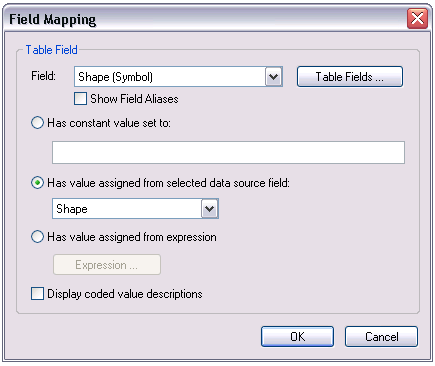
- Check the Display coded value descriptions check box if you want coded value descriptions to display in the table.
- Click the Field drop-down arrow and choose the field you want to map.
- Check the Show Field Aliases check box if you want field alias names to display in your table.
- Click the Has value assigned from selected data source field option.
- Click the drop-down arrow and choose the data source field from which you want to map your table field.
- Click OK.
The Table Properties dialog box appears.
- Click OK.