Available with Production Mapping license.
The spatial reference that will be used when the product class is created needs to be defined at the solution level of the product library. The areas of interest will be stored using this spatial reference. The steps below are to define an existing spatial reference, but you can also define a new spatial reference for your solution. The existing spatial reference can be defined in the New Solution or the Solution Properties dialog box. You can choose to use any spatial reference that is available within the product library.
- Start ArcMap.
- If you do not have the New Solution dialog box open, right-click an existing solution from the Product Library tree view and click Properties to open the Solution Properties dialog box.
- Click the plus sign (+) next to Default Spatial Reference.
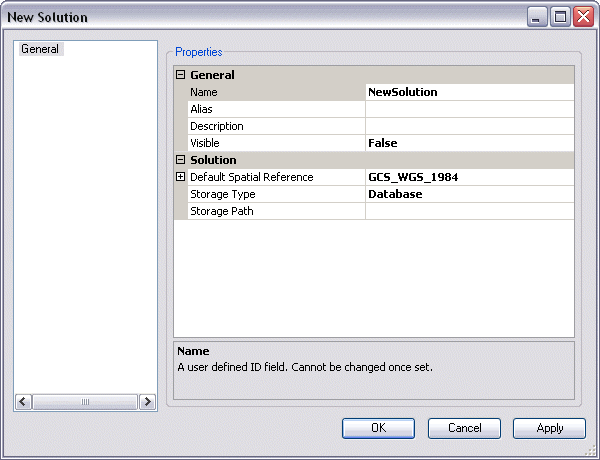
- Verify that the value for Use Existing is set to True.
- Click the cell next to Base Spatial Reference and click the ellipsis (...) that appears.
The Choose Existing Spatial Reference dialog box appears.

- Click the Spatial Reference drop-down arrow and choose the spatial reference that you want to use with all the areas of interest within the solution.
- Click OK.
The New Solution or the Solution Properties dialog box appears, depending on which one you have open.
- Click OK.