Available with Production Mapping license.
You can create references to files in multiple levels of the product library by copying files as links within the product library. When you create a link to a file, you are creating a new reference to the file. From the linked location, you can check out the file and check it back in, and the version information applies to all references of the file.
You can see which parts of the product library have references to the file on the Links pane on the properties dialog box. This allows you to know which parts of the product library are affected when you modify the file.

- Start ArcMap.
- If necessary, open the Product Library window by clicking Customize > Production > Product Library on the main menu.
A tree view of the product library appears.

- Click the Manage Files button
 on the Product Library window.
on the Product Library window.
The file manager appears.
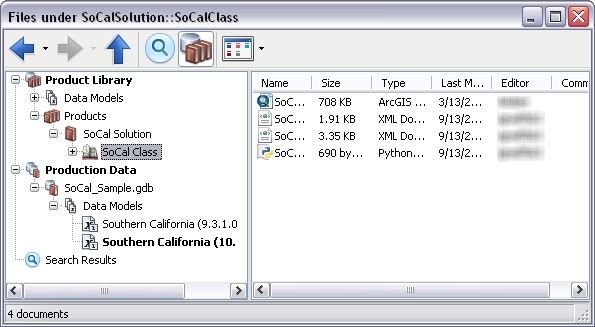
- Navigate to the product library level that contains the file you want to copy as a link.
- Right-click the file and click Copy As Link.
- Navigate to the product library level where you want to paste the link.
- Right-click the right-hand pane and click Paste.
- Choose an option to resolve file conflicts, if necessary, and click OK.
- Click OK when the process completes.
The link is pasted into the selected product library level.