Available with Production Mapping license.
The Size and Position tab on the Table Properties dialog box allows you to set the graphic table size and position in the map layout.
- Verify that you are in layout view if necessary.
- Right-click the graphic table element and click Properties.
The Table Properties dialog box appears.
- Click the Size and Position tab on the Table Properties dialog box.
The Size and Position tab appears.
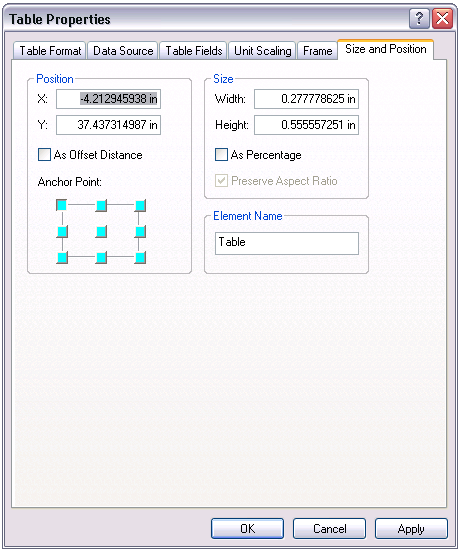
- Type a value in the X text box.
- Type a value in the Y text box.
- To use the position as an offset, check the As Offset Distance check box.
- Click a point you want to use as the anchor.
The anchor determines the alignment of an element when placement rules are defined.
- Type a value in the Width text box.
- Type a value in the Height text box.
- If you want to use the values as a percentage, check the As Percentage check box.
The unit of measurement changes to percentages.
- Type a name in the Element Name text box if you want to name the graphic table element.
- Click OK.