Available with Production Mapping license.
Files other than products and templates stored in the product library can only be accessed and managed through the file manager. You can delete files once they are not needed in your organization.
- Start ArcMap.
- If necessary, open the Product Library window by clicking Customize > Production > Product Library on the main menu.
A tree view of the product library appears.

- Click the Manage Files button
 on the Product Library window.
on the Product Library window.
The file manager appears.
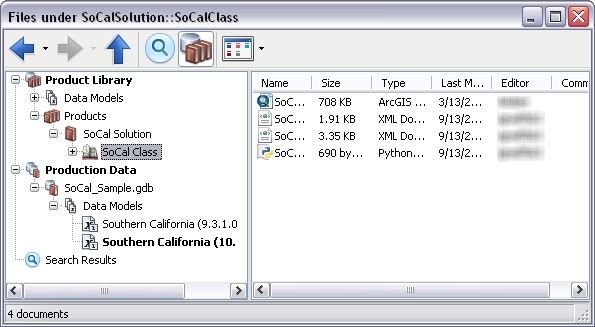
- Navigate to the file.
-
Right-click the file and click Delete.
The Delete File dialog box appears asking you if you are sure you want to delete the file.
- Click Yes to delete the file.
The file is deleted from the product library.