Available with Production Mapping license.
If the relationship class is M–N or attributed, the relationships are stored in a separate table in the database. When a new relationship is created between two objects in this type of relationship class, a new row is added to that table. With the Feature Manager, you can see the record in the relationship table for a selected feature. In the example below, there is a relationship between a table and a feature class. With the feature class, you can see the relationship node, the record relating the feature to the table, and the related table record.
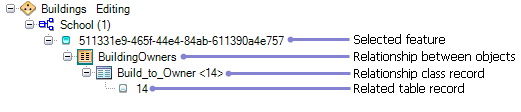
When a feature is selected that is part of a relationship class, you can edit the related table record or the attributes of the related feature. This allows you to update the attributes of the related feature or change the field values for the related table row without the feature class or table being loaded in the map. For example, if a bridge and road are related features, but one of them is not loaded, you can make the elevation values for them match if they are not the same.
By displaying the record in the relationship table that relates the object, you can also update any attributes on the relationship class without having to load the relationship class into the table of contents.
- Start ArcMap.
- Load data in the map if necessary.
- On the main menu, click Customize > Toolbars > Production Editing.
- Click the Production Start Editing button
 on the Production Editing toolbar.
on the Production Editing toolbar.
- Click the Update tab on the Manage Features window.
- Select the feature for which you want to edit a related feature or table record.
- Click the plus sign (+) to expand the feature node and view the relationship class.
- If necessary, expand the relationship node to view the related feature or table record.
- Update the attributes on the Update Attributes window.
- Click Apply.