Available with Production Mapping license.
By default, all the specifications and their representation and text string rules are shown on the Visual Specifications Advanced View dialog box. You can filter out rules in your visual specifications table. For example, you want to see only the rules associated with the JOG specification.
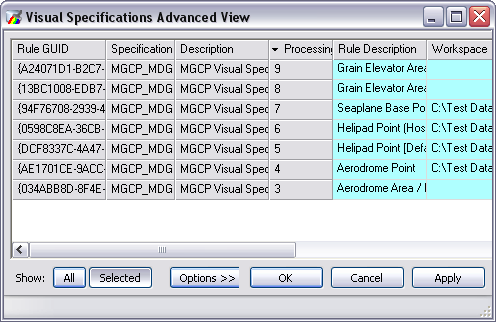
You can choose to display only the selected rules on the Visual Specifications Advanced View dialog box.
- Start ArcMap.
- Click the Visual Specifications button
 on the Production Symbology toolbar.
on the Production Symbology toolbar.
The Visual Specifications dialog box appears.

- Click Advanced.
The Visual Specifications Advanced View dialog box appears, displaying rules saved in the selected specifications.

- Click and drag inside the rules table to select rules.
- Click Selected.
Only the selected rules appear in the table.