Available with Production Mapping license.
Once layout elements have been saved in a database that is accessed through the Database Element dialog box, you can access any them any time you need to add them to your map.
- Start ArcMap.
- On the main menu, click Insert > Database Element.
The Database Element dialog box appears.
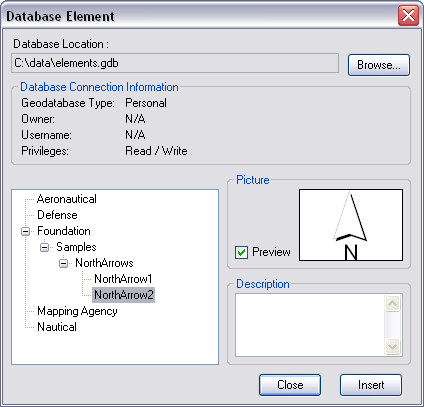
- Navigate to the element you want to insert.
The element is located under the solution name, product name, and category name, according to the hierarchy.
- Click Insert.
The element is added to the map layout.
- Click the Close button.