Available with Production Mapping license.
The Reshape Feature tool allows you to create a new sketch to replace an existing feature's shape. Features can be selected and reshaped individually. The geometry selected must be a polygon or polyline, and the new sketch must touch the existing feature in two places.
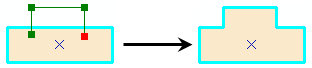
For example, you may need to change the shape of a river or road because the river's course has changed slightly or the road has been diverted. The feature can be reshaped based on the points you digitize on the map.
- Start ArcMap.
- Load data in the map if necessary.
- On the main menu, click Customize > Toolbars > Production Editing.
- Click the Production Start Editing button
 on the Production Editing toolbar.
on the Production Editing toolbar.
- Select the line or polygon feature you want to reshape using the Select Features tool
 on the Tools toolbar or the Edit tool
on the Tools toolbar or the Edit tool  on the Production Editing toolbar.
on the Production Editing toolbar. - Click the Reshape Feature tool
 on the Production Editing toolbar.
on the Production Editing toolbar.
- Drag to draw a sketch that represents the new shape of the selected feature.
The drawing must cross the existing feature's shape in two places.
- Double-click the end node to finish the sketch.