Available with Production Mapping license.
You can select table field rows to move them up in the list. For example, the Move Up option would be available for any row except for the first row in the list.
- Start ArcMap.
- Verify that you are in layout view if necessary.
- Right-click the graphic table element and click Properties.
The Table Properties dialog box appears.
- If necessary, click the Table Fields tab.
The Table Fields tab appears.
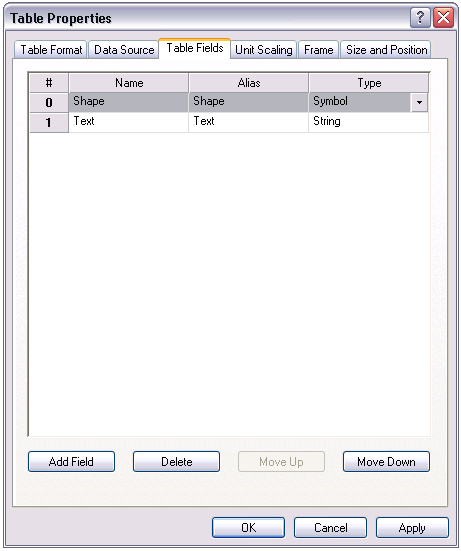
- Select one or more rows you want to move up the list and click Move Up.
The selected rows move up in the list.