Available with Production Mapping license.
By default, the name of the map document associated with a product class may be named NewClass.mxd. To make the name of the .mxd more meaningful for your product class, you may want to change the name of the .mxd so it matches the product class's name. For example, you have created the TM product class for your Topographic Maps, and you can change the template .mxd file's name to TM.mxd.
- Start ArcMap.
- If necessary, open the Product Library window by clicking Customize > Production > Product Library on the main menu.
A tree view of the product library appears.

- Click the Manage Files button
 on the Product Library window.
on the Product Library window.
The file manager appears.
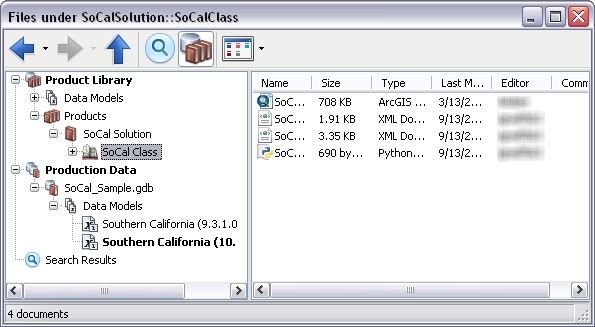
- If necessary, navigate to the file you want to rename.
- Right-click the file and click Rename.
The file name becomes editable.
- Type a new name for the file.
- Press Enter.
The file name is changed.