Available with Production Mapping license.
Saving layout elements in a database and adding them to the element library through the Database Element dialog box allows you to store and retrieve them if you want to use them later in another map. Any element in your map layout can be added to the database.
- Start ArcMap.
- In layout view, either access an existing page element or add a surround element to the map.
- Right-click the element and click Save Element.
The Save Element dialog box appears.
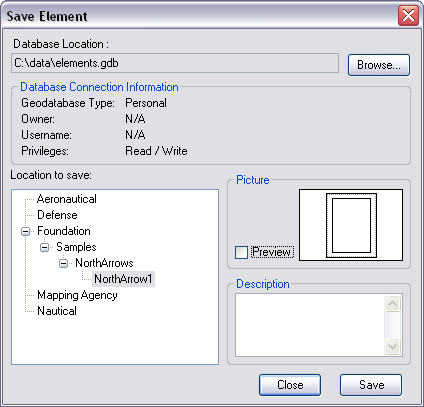
- Click Browse.
The Select Workspace dialog box appears.
- Browse to the database where you want to store your layout elements.
You can choose a personal, file, or enterprise geodatabase.
- Click Select.
If this is the first time the database is used to store the elements, the Element Tables Not Found dialog box appears. Click Yes to create the necessary tables in the database.
- In the Location to save pane, right-click the solution with which you want to associate the element and click Add.
A new node, 01_Product, appears beneath the solution.
- Type a product name in the 01_Product node.
- Right-click the product name and click Add.
A new node, 01_Category, appears beneath the product name.
- Type a category name in the 01_Category node.
- Right-click the category name and click Add.
A new node, 01_Element appears beneath the category name.
- Type the name of the element in the 01_Element node.
- If necessary, type a description of the element in the Description field.
- Click Save.
The element is saved to the specified database, and a preview of the element appears in the Picture area.
- Click Close.