Available with Production Mapping license.
The properties in the General and Summary panes can be viewed using the details view in the file manager, but those from the other panes cannot. The Related Items list in the Links pane contains the product library parts to which a file is linked. The History pane provides information about different versions of a single file.
- Start ArcMap.
- If necessary, open the Product Library window by clicking Customize > Production > Product Library on the main menu.
A tree view of the product library appears.

- Click the Manage Files button
 on the Product Library window.
on the Product Library window.
The file manager appears.
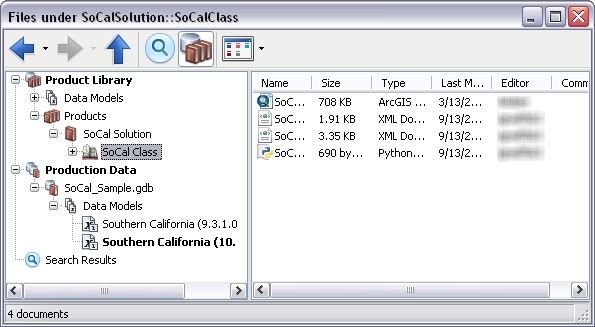
- Navigate to the file whose properties you want to view.
- Right-click the file and click Properties.
The file's properties dialog box appears.

The General pane with file properties - If necessary, click the name of a properties pane in the list on the left side of the properties dialog box.
- Click OK when you are finished.