Available with Production Mapping license.
The product library file manager provides you with different ways to view the files that are associated with each level of the product library. Any type of file can be copied into the product library and associated with a solution, product class, series, product, instance, or area of interest.
You can view the files associated with other items in the product library using the list view. The list view displays the files associated with other items in the product library using smaller icons. The file name appears to the right of the icon.

This view can be used in conjunction with the product library tree view that is available in the file manager. The tree view appears the same way as the Product Library tree view.
- Start ArcMap.
- If necessary, open the Product Library window by clicking Customize > Production > Product Library on the main menu.
A tree view of the product library appears.

- Click the Manage Files button
 on the Product Library window.
on the Product Library window.
The file manager appears.
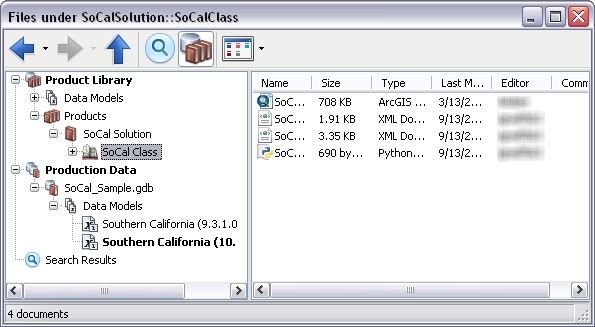
- Browse to the product library level that is associated with the files.
- Click the drop-down arrow next to the Views button
 and click List.
and click List.
The file manager displays the files in the product library as a list.
