Available with Production Mapping license.
You can limit the number of fields to display when defining a data source and table fields for a graphic table element. You choose fields to display in the Defining table fields dialog box. Any field not chosen in this dialog box will not appear in the Data Items dialog box.
You can use the Identify source feature dialog box to display all fields from a data source. This dialog box displays all attributes and values from a selected data item. You can also use this dialog box to flash a feature's location on the map display area.
- Start ArcMap.
- Load data in the map if necessary.
- Verify that you are in layout view if necessary.
- Right-click the graphic table element and click Properties.
The Table Properties dialog box appears.
- If necessary, click the Data Source tab.
The Data Source tab appears.

- Click Data Items on the Data Source dialog box.
The Data Items dialog box appears.
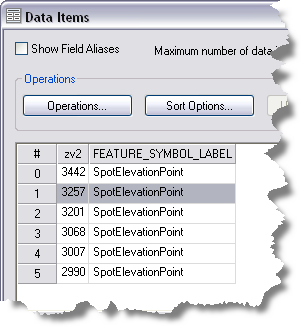
- Right-click a table cell and click Identify Source Feature.
The Identify source feature dialog box appears.
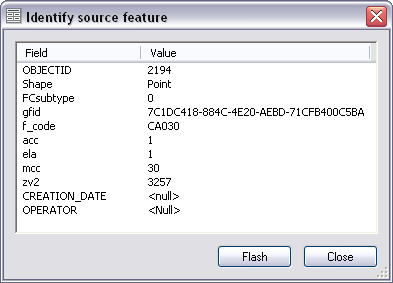
- If necessary, click any field and click Flash to flash that feature on the map display area.
- Click Close.
- Click OK.
The Table Properties dialog box appears.
- Click OK.