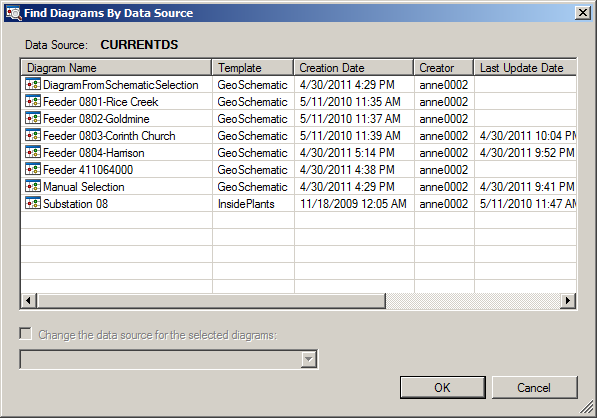The schematic features contained in schematic diagrams are often associated with the GIS features/objects from which they have been generated or to which they have been automatically related through rules. Then, during the schematic dataset life, diagrams may accumulate that are pointing to old data sources that are invalid or based on versions or sources that have been posted or deleted or that no longer exist. The Find Diagrams By Data Source command allows you to quickly identify schematic diagrams containing schematic features related to a particular data source. Furthermore, for schematic diagrams based on version data, it allows you to change a diagram's reference version. The steps below describe how to use this command:
- Edit your schematic dataset within Schematic Dataset Editor.
- If the schematic dataset resources are not arranged in a tree view in the Schematic Items window, click Views in the Schematic Dataset Editor toolbar and click Project Tree.
- Expand the Data Sources entry in the Schematic Dataset Editor tree.
- Right-click the data source entry from which you want to search the related diagrams and click Find Diagrams By Data Source.
The search process starts.
At the end, one of the following dialog boxes displays:
- When no diagrams related to the right-clicked data source have been found:
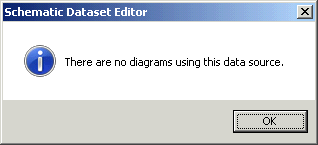
- When diagrams related to the right-clicked data source have been found: