Available with Spatial Analyst license.
The Boundary Clean tool will smooth the ragged edges of class boundaries and clump the classes. This operation increases the spatial coherency in the classes. Regions that are adjacent and belong to the same class may become connected.
-
Open the Search window by clicking the Search window button
 on the Standard toolbar.
on the Standard toolbar.
- In the window, type Boundary Clean and press Enter.
- In the search results, click Boundary Clean. This opens the Boundary Clean tool.
- On the tool dialog box, set the filtered output (or the output from any other processing) as the Input raster. For the Sorting technique, choose Ascending. Uncheck the optional parameter Run expansion and shrinking twice.
- Click OK to run the tool.
The following is an example of the output after the class boundaries have been smoothed. The first image is a zoomed-in area of a classified image. The second image is the same area after executing the boundary cleaning operation. As you can see, the boundary is smoothed in the second image. Some adjacent regions become connected.
Zoomed in section of image before boundary cleaning process:
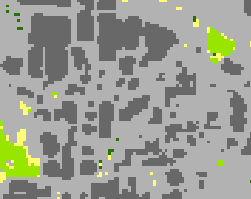
After boundary cleaning:
