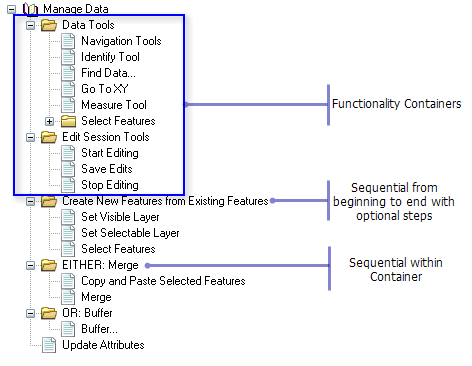There are different styles of task assistant workflows depending on the designer and the workflow processes being defined. Designing task assistant workflows will likely be an iterative process to help the designer understand the objectives and fulfill the requirements of the particular workflow. The designer will frequently switch between designing the workflow using the Designer tab and executing the workflow in the Task Assistant window during the development and review process.
Task assistant workflow style variations can be categorized as one of the following:
- Sequential from beginning to end
- Sequential within containers
- Containers of functionality
All of these scenarios for creating workflows can use any of the node styles, which are described in the table below.
| Icon | Node style | Function |
|---|---|---|
 | Root | Default icon for a workflow node |
 | Parent | Default icon for a container or parent node |
 | Task | Default icon for a task node or step |
 | Help | Root, parent, or task node that indicates that the steps or series of substeps is an informational step and typically does not execute any functionality |
 | Mandatory | Root, parent, or task node that indicates that the steps or series of substeps are required |
 | Warning | Root, parent, or task node that indicates that the steps or series of substeps impart some type of warning message to the user |
 | Information | Root, parent, or task node that indicates that the steps or series of substeps is an informational step and typically does not execute any functionality |
Sequential from beginning to end
This procedural style guides users through a series of steps to accomplish a task. In this scenario, a task assistant step should not be executed unless the previous step or steps have been executed and completed. For example, you can create a task assistant workflow that is specific to a particular dataset and output. 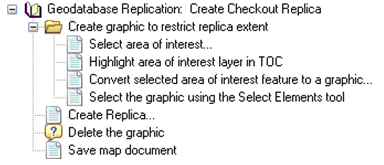
The order can be enforced using the Enforce Step Order in Workflow tool. This ensures that none of the steps are completed out of sequence. However, you cannot rerun a step once it has been completed, unless it has been reset.
Sequential within containers
In this scenario, containers can be created to describe larger steps in the workflow. The steps inside each container are sequential. This style provides users with functionality to complete a variety of tasks within a single workflow. For example, a task assistant workflow can be created with different series of steps for creating contours from raster data depending on the number of raster datasets available. 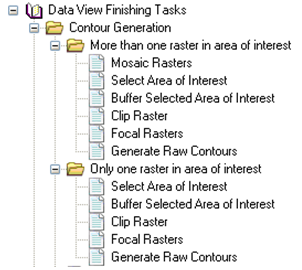
Containers of functionality
This container style is used to capture related or similar functionality for ease of use. Similar to a toolbar, the commands in a container are not procedural workflows and put similar tools in the same location. For example, commands relating to selecting features or navigation can be grouped.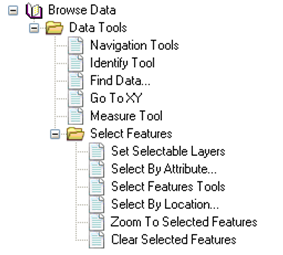
Combination of these styles
An entire workflow could include a combination of the three styles described above. In addition, multiple workflows can be open at once in the Task Assistant window, adding an additional level to apply the style options. The following figure shows the combination of grouping like functions and sequential steps. Notice the use of EITHER and OR to convey information to the user.