Available with 3D Analyst license.
Polygon features are very useful for modeling 2D areas. They allow you to define an irregular geographic extent where everything inside that region meets a certain criterion or classification. Some polygons logically cover an area (such as land use or soil type), while others have sporadic coverage (such as building footprints or endangered habitats), and still others might have overlapping coverage (such as building floors or historical flood zones).
When consumed inside a 3D view, polygons need to define where their z-values, or heights, come from. There are three possible sources:
- From a surface
- From feature attributes (or a constant value)
- From the feature's shape field
These properties impact the behavior when creating and editing polygons in a 3D view. As such, below are guidelines and information to assist you when working with polygons in 3D.
Editing draped polygons
Polygons that cover large areas, or stitch together to cover an area, are usually displayed in 3D as draped onto the elevation surface, like imagery. Both ArcScene and ArcGlobe have editing tools to create draped polygon features. For example, you can sketch an area of interest directly in the 3D view using the polygon edit construction tools.
ArcMap remains the best editing environment for polygons that are solely 2D in nature.
Editing extruded polygons
Another way to render polygons in ArcScene and ArcGlobe is as extruded 3D blocks. These polygons are displayed using a combination of their 2D footprint and an upper and lower vertical extent. Polygons displayed in this manner are editable in a similar manner to 3D objects and can be more effectively maintained in a 3D view.
The base heights of extruded polygon features can come from either a surface or from the feature's attributes or shape field, and this vertical position can be interactively updated using the 3D editing tools, for example, using the interactive Edit Placement tool or manually typing in the vertical distance using the 3D Editor Move command.
Per-feature extrusion is always based on feature attributes, so the height of an extruded polygon can be updated through the standard attribute editing tools. Polygons that use a constant value for extrusion height will not be affected by feature edits.
It is worth noting that extruded polygon layers do not need to reference 3D data but can be configured to use feature attributes as both their base heights and their extrusion heights. For example, the definition of a 3D no-fly zone can be modeled as a simple 2D polygon that is extruded between its minimum and maximum altitudes. This design also works well for building interiors, where the base height of each polygon is defined as a factor of the floor number, and the room height is defined using either a constant or a feature attribute.
Editing 3D (z-aware) polygons
Polygon feature classes can be z aware, thereby enabling the storage of separate z-values for each vertex within the polygon. The creation and interactive editing of these features is supported inside ArcScene and is recommended only when you need functionality that cannot be met using 2D polygons.
The requirement to manage z-values on every vertex can make these polygons very difficult to update through interactive editing. See the "3D polygon interiors" section at the end of this topic to learn more about the critical concept of the interpolated interiors of 3D polygons.
Examples of appropriate use cases for editing polygons in 3D
There are many possible use cases for editing and maintaining polygon features inside a 3D view. The below list is not meant to be all-inclusive but rather guide you in the general direction of when this process is appropriate.
Examples include the following:
- Managing extruded polygons: For example, maintaining the interior spaces of a building
- Creating areas where the 3D interior of the polygon is logically planar: For example, the boundary of a lake, where all vertices have the same z-value
- Creating areas where the 3D profile of the perimeter needs to be captured: For example, the fence-line boundary of a park, where only the perimeter is important in 3D
- Initial construction of areas where no 3D information is needed in the polygon: For example, digitizing a study area based on the displayed elevation aspect or slope, where any subsequent editing will be done in ArcMap
- Working with custom tools and workflows: For example, constructing minimum flight approach fans using a custom-built tool, where the resulting geometries are calculated to be planar in 3D
As stated previously, many of the above use cases can be supported through the use of 2D polygons and one or more feature attributes.
3D polygon interiors
One of the key concepts to be aware of when working with 3D polygons is that their interiors can have multiple possible geometric solutions. That is, the same collection of 3D vertices in multiple polygon features will not necessarily enforce the same interior 3D surface area within the polygon.
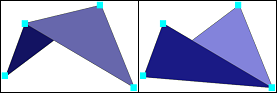
Advanced users can potentially model 3D polygons successfully by either creating only three-point polygons or enforcing a feature-creation process that ensures only 3D-planar polygons are created.
If you need to enforce the shape of the interior—for example, a subsurface geological boundary—the recommended approach is to use the multipatch geometry type. The Extrude Between geoprocessing tool is particularly useful for this task.