Available with 3D Analyst license.
Use the interactive Point Profile tool to generate profile graphs from points (either points or multipoints) along a line or within a selection box. To conduct a profile graph analysis interactively using a point set, follow the steps below.
- Click the Point Profile button
 from the 3D Analyst toolbar.
from the 3D Analyst toolbar. 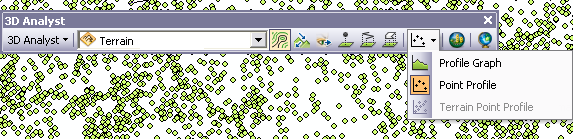
- Click a location on the point set that represents the starting point of the profile graph (displayed as 1 in the image below).
- Click a location on the point set that represents the ending point of the profile graph (displayed as 2 in the image below).
- Click a third location that will represent the width of the profile graph (displayed as 3 in the image above).
Once an ending point has been selected, a selection box appears allowing you to move the cursor until the selection box is at a desired profile width. The actual width value will be displayed in a small dialog box. The width value will change interactively as you move the cursor over the point set. The units of the displayed width correspond to the coordinates of the data being used for the analysis.
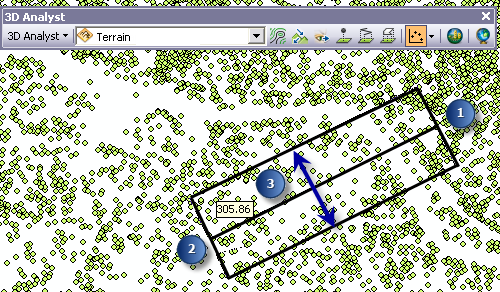
The profile graph will be displayed in a separate window. 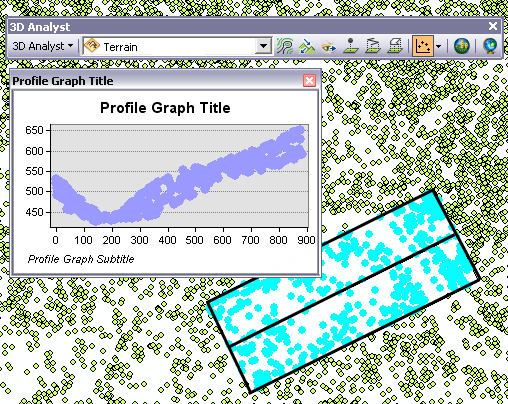
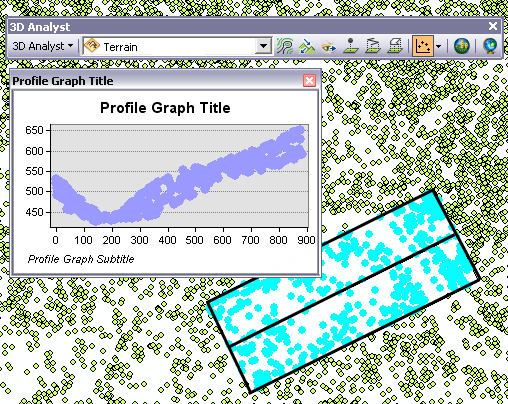
Related topics
- Fundamentals of creating profile graphs
- Understanding the 3D Analyst toolbar options
- What is the ArcGIS 3D Analyst extension?
- What is a terrain dataset?
- Display options for TIN surfaces
- Display options for a terrain dataset in ArcGIS
- Creating a profile graph from digitized features of a surface
- Using the interactive Terrain Point Profile tool
- Essential terrain dataset vocabulary