Available with Data Reviewer license.
The parameters for the individual checks within the composite check can be modified as needed. This includes the feature class or table that is used as the second feature or object class in the check, the type of relationship being evaluated, and the attributes that are compared.
For example, suppose you want to compare only two attributes in the Geometry on Geometry check, instead of all of them. To change which attributes are compared, you need to open the Geometry on Geometry check, choose the Compare Attributes option, and click Select Attributes.
- Start ArcMap.
- On the main menu, click Customize > Toolbars > Data Reviewer.
- Click the Reviewer Batch Job Manager button
 on the Data Reviewer toolbar.
on the Data Reviewer toolbar.
The Reviewer Batch Job Manager dialog box appears.
- Click Open.
The Select a Batch Job File dialog box appears.
- Navigate to the batch job that contains the composite check you want to open.
- Click Open.
The Reviewer Batch Job Manager dialog box appears with the composite check and the group in which it is included.
- Double-click the name of the composite check you want to edit.
The Composite Check Properties dialog box appears.
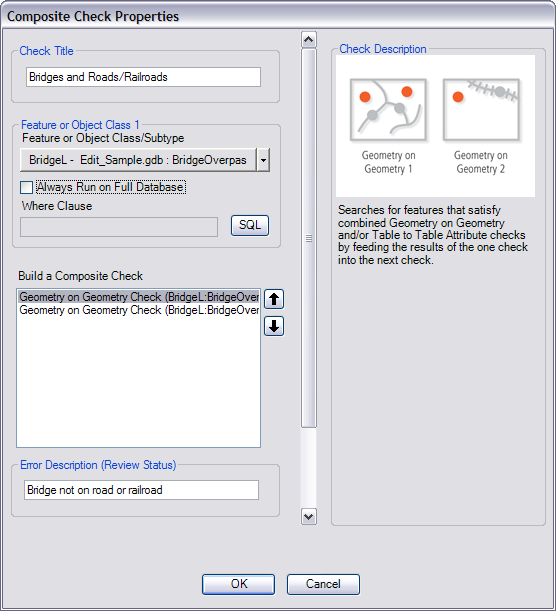
A composite check that checks for bridges on roads and railroads - Right-click the check you want to edit in the Build A Composite Check list and click Edit Check.
The properties dialog box for the check appears.
- Change the check's properties as necessary.
- Click OK.
The Composite Check Properties dialog box appears.
- Click OK.
The Reviewer Batch Job Manager dialog box appears.
- Save the batch job that contains the composite check.
- Click OK.