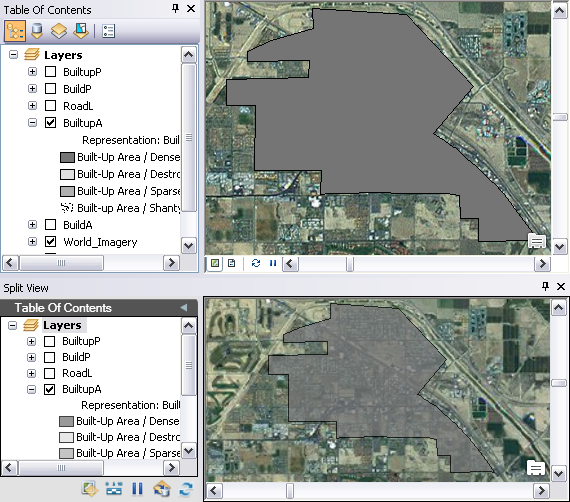The Layer Transparency tool sets the transparency of polygon layers in the Split View window. Transparency can be used for any symbolization type, but it is especially useful for drawing raster layers with other layers on your map. Adding transparency to the polygon layers allows you to see them while still viewing underlying layers.
- Start ArcMap.
- On the main menu, click Customize > Toolbars > Defense Mapping.
-
Click the Split View button
 on the Defense Mapping toolbar.
on the Defense Mapping toolbar.
The Split View window appears and contains all the layers in the Table Of Contents window.
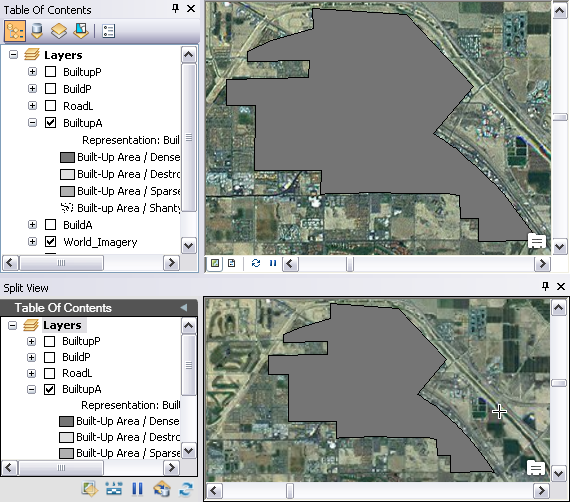
- Click the Layer Transparency button
 on the Split View window.
on the Split View window.The Feature Layer Transparency dialog box appears.
- Drag the slider bar to adjust the transparency.
Once you let go of the slider, the Feature Layer Transparency dialog box closes and the polygon layers you have loaded become transparent.