The Manage Connections tool allows you to manage and activate connection to your Bathymetry Information system (BIS) file geodatabases and enterprise workspaces. The tool also allows you to assign local aliases to BIS geodatabase connections, rename local aliases, and remove BIS geodatabase connections from your BIS Local Alias list.
If you choose to remove a connection from the Manage Connections dialog box, you will not delete the database or the enterprise connection file. For example, if you are managing a BIS geodatabase in Microsoft SQL Server Express, your SQL Server Express instance will still contain your BIS geodatabase, and the enterprise database connection file to that BIS will still exist. Removing a connection only removes the database alias from the list of BIS database connections in the Manage Connections dialog box.
- Start ArcMap.
- Click Customize > Toolbars > Bathymetry on the main menu to activate the Bathymetry toolbar if necessary.
-
Click the Manage Connections button
 on the Bathymetry toolbar.
on the Bathymetry toolbar.
The Manage Connections dialog box appears.
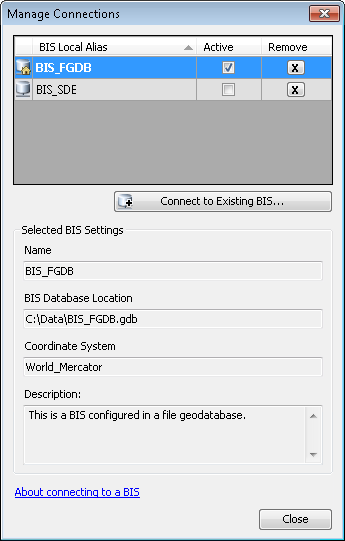
- Locate the BIS geodatabase connection you want to remove.
- In the Remove column, click the Remove button
 associated with the BIS geodatabase connection you want to remove.
associated with the BIS geodatabase connection you want to remove.The BIS geodatabase connection is removed from the BIS Local Alias list.
- Click Close.