Summary
Determines network service areas around facilities. A network service area is a region that encompasses all streets that can be accessed within a given distance or travel time from one or more facilities. For instance, the 10-minute service area for a facility includes all the streets that can be reached within 10 minutes from that facility.
Service areas are commonly used to visualize and measure accessibility. For example, a three-minute drive-time polygon around a grocery store can determine which residents are able to reach the store within three minutes and are thus more likely to shop there.
Illustration
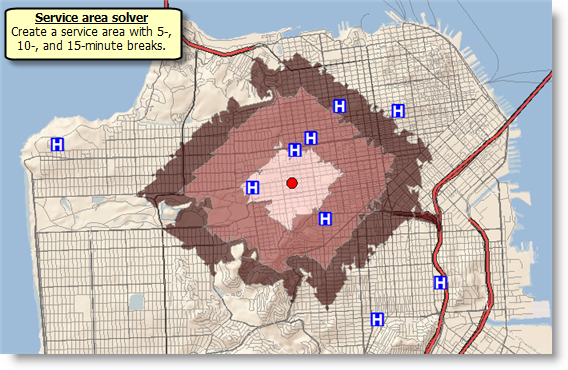
Usage
The tool creates drive-time areas if the value for the Break Units parameter is set to a time unit. Similarly, the tool creates drive-distance areas if the Break Units are distance units.
You need to specify at least one facility to successfully execute the tool. You can load up to 1,000 facilities.
You can add up to 250 point barriers. You can add any number of line or polygon barriers, but line barriers cannot intersect more than 500 street features, and polygon barriers can't intersect more than 2,000 features.
You can choose to use the road hierarchy when solving so that results are generated faster, but the solution may be somewhat less accurate.
Regardless of whether the Use Hierarchy parameter is checked (True), hierarchy is always used when the largest break value exceeds 240 minutes or 240 miles (386.24 kilometers). When the output service areas aren't overlapping and generalized, this limit is reduced to 15 minutes and 15 miles (24.14 kilometers).
If the distance between an input point and its nearest traversable street is greater than 12.42 miles (20 kilometers), the point is excluded from the analysis.
Travel times cannot exceed 9 hours (540 minutes) when walking or 5 hours (300 minutes) for all other travel modes.
Travel distances cannot exceed 27 miles (43.45 kilometers) when walking or 300 miles (482.80 kilometers) for all other travel modes.
When walking, the maximum travel time when generating detailed polygons cannot exceed 5 hours (300 minutes). For all other travel modes, the maximum travel time cannot exceed 15 minutes.
For all travel modes including walking, the maximum travel distance when generating detailed polygons cannot exceed 15 miles (24.14 kilometers).
When walking, the maximum travel time when generating service area lines cannot exceed 5 hours (300 minutes). For all other travel modes, the maximum travel time cannot exceed 15 minutes.
For all travel modes including walking, the maximum travel distance when generating service area lines cannot exceed 15 miles (24.14 kilometers).
Polygon trim distance cannot exceed 500 meters.
This tool is designed to run in ArcGIS Pro, ArcMap, ArcGlobe, and ArcScene, but not in ArcCatalog.
Using this service consumes credits. For more information, see Service Credits Overview.
Syntax
arcpy.naagol.GenerateServiceAreas(Facilities, Break_Values, Break_Units, {Analysis_Region}, {Travel_Direction}, {Time_of_Day}, Use_Hierarchy, {UTurn_at_Junctions}, {Polygons_for_Multiple_Facilities}, {Polygon_Overlap_Type}, {Detailed_Polygons}, {Polygon_Trim_Distance}, Polygon_Simplification_Tolerance, {Point_Barriers}, {Line_Barriers}, {Polygon_Barriers}, {Restrictions}, {Attribute_Parameter_Values}, {Time_Zone_for_Time_of_Day}, {Travel_Mode}, {Impedance}, {Save_Output_Network_Analysis_Layer}, {Overrides}, {Time_Impedance}, {Distance_Impedance}, {Polygon_Detail}, {Output_Type}, {Output_Format}, {Ignore_Invalid_Locations})| Parameter | Explanation | Data Type |
Facilities |
The input locations around which service areas are generated. You can load up to 1,000 facilities. The facilities feature set has an associated attribute table. The fields in the attribute table are described below. ObjectID The system-managed ID field. Name The name of the facility. If the name is not specified, a name is automatically generated at solve time. All fields from the input facilities are included in the output polygons when the Polygons for Multiple Facilities parameter is set to Overlapping or Not Overlapping. The ObjectID field on the input facilities is transferred to the FacilityOID field on the output polygons. Breaks Specify the extent of the service area to be calculated on a per facility basis. This attribute allows you to specify a different service area break value for each facility. For example, with two facilities, you can generate 5- and 10-minute service area polygons for one facility and 6-, 9-, and 12-minute polygons for the other facility. Separate multiple break values with a space, and specify the numeric values using the dot character as your decimal separator, even if the locale of your computer defines a different decimal separator. For example, the value 5.5 10 15.5 specifies three break values around a facility. AdditionalTime The amount of time spent at the facility, which reduces the extent of the service area calculated for the given facility. The default value is 0. For example, when calculating service areas that represent fire station response times, AdditionalTime can store the turnout time, which is the time it takes a crew to put on the appropriate protective equipment and exit the fire station, for each fire station. Assume Fire Station 1 has a turnout time of 1 minute and Fire Station 2 has a turnout time of 3 minutes. If a 5-minute service area is calculated for both fire stations, the actual service area for Fire Station 1 is 4 minutes (since 1 of the 5 minutes is required as turnout time). Similarly, Fire Station 2 has a service area of only 2 minutes from the fire station. AdditionalDistance The extra distance traveled to reach the facility before the service is calculated. This attribute reduces the extent of the service area calculated for the given facility. The default value is 0. Generally, the location of a facility, such as a store location, isn't exactly on the street; it is set back somewhat from the road. This attribute value can be used to model the distance between the actual facility location and its location on the street if it is important to include that distance when calculating the service areas for the facility. AdditionalCost The extra cost spent at the facility, which reduces the extent of the service area calculated for the given facility. The default value is 0. Use this attribute value when the travel mode for the analysis uses an impedance attribute that is neither time based nor distance based The units for the attribute values are interpreted to be in unknown units. CurbApproach Specifies the direction a vehicle may arrive at and depart from the facility. The field value is specified as one of the following integers (use the numeric code, not the name in parentheses):
The CurbApproach attribute is designed to work with both types of national driving standards: right-hand traffic (United States) and left-hand traffic (United Kingdom). First, consider a facility on the left side of a vehicle. It is always on the left side regardless of whether the vehicle travels on the left or right half of the road. What may change with national driving standards is your decision to approach a facility from one of two directions; that is, so it ends up on the right or left side of the vehicle. For example, if you want to arrive at a facility and not have a lane of traffic between the vehicle and the facility, choose 1 (Right side of vehicle) in the United States and 2 (Left side of vehicle) in the United Kingdom. Bearing The direction in which a point is moving. The units are degrees and are measured clockwise from true north. This field is used in conjunction with the BearingTol field. Bearing data is usually sent automatically from a mobile device equipped with a GPS receiver. Try to include bearing data if you are loading an input location that is moving, such as a pedestrian or a vehicle. Using this field tends to prevent adding locations to the wrong edges, which can occur when a vehicle is near an intersection or an overpass, for example. Bearing also helps the tool determine on which side of the street the point is. Learn more about bearing and bearing tolerance BearingTol The bearing tolerance value creates a range of acceptable bearing values when locating moving points on an edge using the Bearing field. If the value from the Bearing field is within the range of acceptable values that are generated from the bearing tolerance on an edge, the point can be added as a network location there; otherwise, the closest point on the next-nearest edge is evaluated. The units are in degrees, and the default value is 30. Values must be greater than 0 and less than 180. A value of 30 means that when Network Analyst attempts to add a network location on an edge, a range of acceptable bearing values is generated 15 degrees to either side of the edge (left and right) and in both digitized directions of the edge. Learn more about bearing and bearing tolerance NavLatency This field is only used in the solve process if Bearing and BearingTol also have values; however, entering a NavLatency value is optional, even when values are present in Bearing and BearingTol. NavLatency indicates how much time is expected to elapse from the moment GPS information is sent from a moving vehicle to a server and the moment the processed route is received by the vehicle's navigation device. The time units of NavLatency are the same as the units specified by the timeUnits property of the analysis object. | Feature Set |
Break_Values | Specifies the size and number of service area polygons to generate for each facility. The units are determined by the Break Units value. Multiple polygon breaks can be set to create concentric service areas per facility. For instance, to find 2-, 3-, and 5-mile service areas for each facility, type 2 3 5, separating the values with a space, and set Break Units to Miles. There is no limit to the number of break values you specify. The size of the maximum break value can't exceed the equivalent of 300 minutes or 300 miles (482.80 kilometers). When generating detailed polygons, the maximum service-area size is limited to 15 minutes and 15 miles (24.14 kilometers). | String |
Break_Units | Specifies the units for the Break Values parameter. The units you choose for this parameter determine whether the tool will create service areas by measuring driving distance or driving time. Choose a time unit to measure driving time. To measure driving distance, choose a distance unit. Your choice also determines the units in which the tool will report total driving time or distance in the results. The choices are as follows:
| String |
Analysis_Region (Optional) | The region in which the analysis will be performed. If a value is not specified for this parameter, the tool will automatically calculate the region name based on the location of the input points. Setting the name of the region is required only if the automatic detection of the region name is not accurate for your inputs. To specify a region, use one of the following values:
| String |
Travel_Direction (Optional) | Specifies whether the direction of travel used to generate the service area polygons is toward or away from the facilities.
The direction of travel may change the shape of the polygons because impedances on opposite sides of streets may differ or one-way restrictions may exist, such as one-way streets. The direction you should choose depends on the nature of your service area analysis. The service area for a pizza delivery store, for example, should be created away from the facility, whereas the service area of a hospital should be created toward the facility. | String |
Time_of_Day (Optional) | The time to depart from or arrive at the facilities. The interpretation of this value depends on whether travel is toward or away from the facilities.
You can use the Time Zone for Time of Day parameter to specify whether this time and date refers to UTC or the time zone in which the facility is located. Repeatedly solving the same analysis, but using different Time of Day values, allows you to see how a facility's reach changes over time. For instance, the five-minute service area around a fire station may start out large in the early morning, diminish during the morning rush hour, grow in the late morning, and so on, throughout the day. | Date |
Use_Hierarchy | Specifies whether hierarchy will be used when finding the best route between the facility and the incident.
Regardless of whether the Use Hierarchy parameter is checked (True), hierarchy is always used when the largest break value exceeds 240 minutes or 240 miles (386.24 kilometers). | Boolean |
UTurn_at_Junctions (Optional) | Specifies whether to restrict or permit the service area to make U-turns at junctions. To understand the parameter values, consider the following terminology: a junction is a point where a street segment ends and potentially connects to one or more other segments; a pseudojunction is a point where exactly two streets connect to one another; an intersection is a point where three or more streets connect; and a dead end is where one street segment ends without connecting to another.
| String |
Polygons_for_Multiple_Facilities (Optional) | Specifies how service area polygons will be generated when multiple facilities are present in the analysis.
When using Overlapping or Not Overlapping, all fields from the input facilities are included in the output polygons, with the exception that values from the input ObjectID field are transferred to the FacilityOID field of the output polygons. The FacilityOID field is null when merging by break value, and the input fields are not included in the output. | String |
Polygon_Overlap_Type (Optional) | Specifies whether concentric service area polygons will be created as disks or rings. This option is applicable only when multiple break values are specified for the facilities.
| String |
Detailed_Polygons (Optional) | Specifies the option to create detailed or generalized polygons.
The tool supports generating detailed polygons only if the largest value specified in the Break Values parameter is less than or equal to 15minutes or 15 miles (24.14 kilometers). | Boolean |
Polygon_Trim_Distance (Optional) | The distance within which the service area polygons will be trimmed. This is useful when finding service areas in places that have a sparse street network and you don't want the service area to cover large areas where there are no street features. The default value is 100 meters. No value or a value of 0 for this parameter specifies that the service area polygons will not be trimmed. This parameter value is ignored when using hierarchy. | Linear Unit |
Polygon_Simplification_Tolerance | The amount by which the polygon geometry will be simplified. Simplification maintains critical vertices of a polygon to define its essential shape and removes other vertices. The simplification distance you specify is the maximum offset the simplified polygon boundaries can deviate from the original polygon boundaries. Simplifying a polygon reduces the number of vertices and tends to reduce drawing times. | Linear Unit |
Point_Barriers (Optional) |
Use this parameter to specify one or more points that will act as temporary restrictions or represent additional time or distance that may be required to travel on the underlying streets. For example, a point barrier can be used to represent a fallen tree along a street or a time delay spent at a railroad crossing. The tool imposes a limit of 250 points that can be added as barriers. When specifying point barriers, you can set properties for each, such as its name or barrier type, using the following attributes: Name The name of the barrier. BarrierType Specifies whether the point barrier restricts travel completely or adds time or distance when it is crossed. The value for this attribute is specified as one of the following integers (use the numeric code, not the name in parentheses):
Additional_Time The added travel time when the barrier is traversed. This field is applicable only for added-cost barriers and when the Measurement Units parameter value is time based. This field value must be greater than or equal to zero, and its units must be the same as those specified in the Measurement Units parameter. Additional_Distance The added distance when the barrier is traversed. This field is applicable only for added-cost barriers and when the Measurement Units parameter value is distance based. The field value must be greater than or equal to zero, and its units must be the same as those specified in the Measurement Units parameter. AdditionalCost The added cost when the barrier is traversed. This field is applicable only for added-cost barriers when the Measurement Units parameter value is neither time based nor distance based. FullEdge Specifies how the restriction point barriers are applied to the edge elements during the analysis. The field value is specified as one of the following integers (use the numeric code, not the name in parentheses):
CurbApproach Specifies the direction of traffic that is affected by the barrier. The field value is specified as one of the following integers (use the numeric code, not the name in parentheses):
Because junctions are points and don't have a side, barriers on junctions affect all vehicles regardless of the curb approach. The CurbApproach attribute works with both types of national driving standards: right-hand traffic (United States) and left-hand traffic (United Kingdom). First, consider a facility on the left side of a vehicle. It is always on the left side regardless of whether the vehicle travels on the left or right half of the road. What may change with national driving standards is your decision to approach a facility from one of two directions, that is, so it ends up on the right or left side of the vehicle. For example, to arrive at a facility and not have a lane of traffic between the vehicle and the facility, choose 1 (Right side of vehicle) in the United States and 2 (Left side of vehicle) in the United Kingdom. Bearing The direction in which a point is moving. The units are degrees and are measured clockwise from true north. This field is used in conjunction with the BearingTol field. Bearing data is usually sent automatically from a mobile device equipped with a GPS receiver. Try to include bearing data if you are loading an input location that is moving, such as a pedestrian or a vehicle. Using this field tends to prevent adding locations to the wrong edges, which can occur when a vehicle is near an intersection or an overpass, for example. Bearing also helps the tool determine on which side of the street the point is. Learn more about bearing and bearing tolerance BearingTol The bearing tolerance value creates a range of acceptable bearing values when locating moving points on an edge using the Bearing field. If the value from the Bearing field is within the range of acceptable values that are generated from the bearing tolerance on an edge, the point can be added as a network location there; otherwise, the closest point on the next-nearest edge is evaluated. The units are in degrees, and the default value is 30. Values must be greater than 0 and less than 180. A value of 30 means that when Network Analyst attempts to add a network location on an edge, a range of acceptable bearing values is generated 15 degrees to either side of the edge (left and right) and in both digitized directions of the edge. Learn more about bearing and bearing tolerance NavLatency This field is only used in the solve process if Bearing and BearingTol also have values; however, entering a NavLatency value is optional, even when values are present in Bearing and BearingTol. NavLatency indicates how much time is expected to elapse from the moment GPS information is sent from a moving vehicle to a server and the moment the processed route is received by the vehicle's navigation device. The time units of NavLatency are the same as the units specified by the timeUnits property of the analysis object. | Feature Set |
Line_Barriers (Optional) | Use this parameter to specify one or more lines that prohibit travel anywhere the lines intersect the streets. For example, a parade or protest that blocks traffic across several street segments can be modeled with a line barrier. A line barrier can also quickly fence off several roads from being traversed, thereby channeling possible routes away from undesirable parts of the street network. The tool imposes a limit on the number of streets you can restrict using the Line Barriers parameter. While there is no limit to the number of lines you can specify as line barriers, the combined number of streets intersected by all the lines cannot exceed 500. When specifying the line barriers, you can set name and barrier type properties for each using the following attributes: Name The name of the barrier. | Feature Set |
Polygon_Barriers (Optional) |
Use this parameter to specify polygons that either completely restrict travel or proportionately scale the time or distance required to travel on the streets intersected by the polygons. The service imposes a limit on the number of streets you can restrict using the Polygon Barriers parameter. While there is no limit to the number of polygons you can specify as polygon barriers, the combined number of streets intersected by all the polygons cannot exceed 2,000. When specifying the polygon barriers, you can set properties for each, such as its name or barrier type, using the following attributes: Name The name of the barrier. BarrierType Specifies whether the barrier restricts travel completely or scales the cost (such as time or distance) for traveling through it. The field value is specified as one of the following integers (use the numeric code, not the name in parentheses):
ScaledTimeFactor This is the factor by which the travel time of the streets intersected by the barrier is multiplied. The field value must be greater than zero. This field is applicable only for scaled-cost barriers and only if the travel mode used for the analysis uses an impedance attribute that is time based. ScaledDistanceFactor This is the factor by which the distance of the streets intersected by the barrier is multiplied. The field value must be greater than zero. This field is applicable only for scaled-cost barriers and only if the travel mode used for the analysis uses an impedance attribute that is distance based. ScaledCostFactor This is the factor by which the cost of the streets intersected by the barrier is multiplied. The field value must be greater than zero. This field is applicable only for scaled-cost barriers and only if the travel mode used for the analysis uses an impedance attribute that is neither time based nor distance based. | Feature Set |
Restrictions [Restrictions,...] (Optional) | The travel restrictions that will be honored by the tool when determining the service areas. A restriction represents a driving preference or requirement. In most cases, restrictions cause roads to be prohibited. For instance, using the Avoid Toll Roads restriction will result in a route that will include toll roads only when it is required to travel on toll roads to visit an incident or a facility. Height Restriction makes it possible to route around any clearances that are lower than the height of your vehicle. If you are carrying corrosive materials on your vehicle, using the Any Hazmat Prohibited restriction prevents hauling the materials along roads where it is marked illegal to do so. The tool supports the following restrictions:
| String |
Attribute_Parameter_Values (Optional) | Use this parameter to specify additional values required by an attribute or restriction, such as to specify whether the restriction prohibits, avoids, or prefers travel on restricted roads. If the restriction is meant to avoid or prefer roads, you can further specify the degree to which they are avoided or preferred using this parameter. For example, you can choose to never use toll roads, avoid them as much as possible, or prefer them. If you specify the Attribute Parameter Values parameter from a feature class, the field names on the feature class must match the fields as follows:
The Attribute Parameter Values parameter is dependent on the Restrictions parameter. The ParameterValue field is applicable only if the restriction name is specified as the value for the Restrictions parameter. In Attribute Parameter Values, each restriction (listed as AttributeName) has a ParameterName field value, Restriction Usage, that specifies whether the restriction prohibits, avoids, or prefers travel on the roads associated with the restriction as well as the degree to which the roads are avoided or preferred. The Restriction Usage ParameterName can be assigned any of the following string values or their equivalent numeric values listed in the parentheses:
In most cases, you can use the default value, PROHIBITED, as the Restriction Usage value if the restriction is dependent on a vehicle characteristic such as vehicle height. However, in some cases, the Restriction Usage value depends on your routing preferences. For example, the Avoid Toll Roads restriction has the default value of AVOID_MEDIUM for the Restriction Usage attribute. This means that when the restriction is used, the tool will try to route around toll roads when it can. AVOID_MEDIUM also indicates how important it is to avoid toll roads when finding the best route; it has a medium priority. Choosing AVOID_LOW puts lower importance on avoiding tolls; choosing AVOID_HIGH instead gives it a higher importance and thus makes it more acceptable for the service to generate longer routes to avoid tolls. Choosing PROHIBITED entirely disallows travel on toll roads, making it impossible for a route to travel on any portion of a toll road. Keep in mind that avoiding or prohibiting toll roads, and thus avoiding toll payments, is the objective for some. In contrast, others prefer to drive on toll roads, because avoiding traffic is more valuable to them than the money spent on tolls. In the latter case, choose PREFER_LOW, PREFER_MEDIUM, or PREFER_HIGH as the value for Restriction Usage. The higher the preference, the farther the tool will go out of its way to travel on the roads associated with the restriction. | Record Set |
Time_Zone_for_Time_of_Day (Optional) | Specifies the time zone or zones of the Time of Day parameter.
Regardless of the Time Zone for Time of Day setting, all facilities must be in the same time zone when Time of Day has a nonnull value and Polygons for Multiple Facilities is set to create merged or nonoverlapping polygons. | String |
Travel_Mode (Optional) | The mode of transportation to model in the analysis. Travel modes are managed in ArcGIS Online and can be configured by the administrator of your organization to reflect your organization's workflows. You need to specify the name of a travel mode that is supported by your organization. To get a list of supported travel mode names, use the same GIS server connection you used to access this tool, and run the GetTravelModes tool in the Utilities toolbox. The GetTravelModes tool adds the Supported Travel Modes table to the application. Any value in the Travel Mode Name field from the Supported Travel Modes table can be specified as input. You can also specify the value from the Travel Mode Settings field as input. This reduces the tool execution time because the tool does not have to find the settings based on the travel mode name. The default value, Custom, allows you to configure your own travel mode using the custom travel mode parameters (UTurn at Junctions, Use Hierarchy, Restrictions, Attribute Parameter Values, and Impedance). The default values of the custom travel mode parameters model traveling by car. You can also choose Custom and set the custom travel mode parameters listed above to model a pedestrian with a fast walking speed or a truck with a given height, weight, and cargo of certain hazardous materials. You can try different settings to get the analysis results you want. Once you have identified the analysis settings, work with your organization's administrator and save these settings as part of a new or existing travel mode so that everyone in your organization can run the analysis with the same settings. | String |
Impedance (Optional) | Specifies the impedance, which is a value that represents the effort or cost of traveling along road segments or on other parts of the transportation network. Travel time is an impedance: a car may take 1 minute to travel a mile along an empty road. Travel times can vary by travel mode—a pedestrian may take more than 20 minutes to walk the same mile, so it is important to choose the right impedance for the travel mode you are modeling. Travel distance can also be an impedance; the length of a road in kilometers can be thought of as impedance. Travel distance in this sense is the same for all modes—a kilometer for a pedestrian is also a kilometer for a car. (What may change is the pathways on which the different modes are allowed to travel, which affects distance between points, and this is modeled by travel mode settings.)
If you choose a time-based impedance, such as TravelTime, TruckTravelTime, Minutes, TruckMinutes, or WalkTime, the Break Units parameter must be set to a time-based value; if you choose a distance-based impedance such as Miles or Kilometers, Break Units must be a distance-based value. | String |
Save_Output_Network_Analysis_Layer (Optional) | Specifies whether the analysis settings will be saved as a network analysis layer file. You cannot directly work with this file even when you open the file in an ArcGIS Desktop application such as ArcMap. It is meant to be sent to Esri Technical Support to diagnose the quality of results returned from the tool.
| Boolean |
Overrides (Optional) | Additional settings that can influence the behavior of the solver when finding solutions for the network analysis problems. The value for this parameter must be specified in JavaScript Object Notation (JSON). For example, a valid value is of the following form: {"overrideSetting1" : "value1", "overrideSetting2" : "value2"}. The override setting name is always enclosed in double quotation marks. The values can be a number, Boolean, or string. The default value for this parameter is no value, which indicates not to override any solver settings. Overrides are advanced settings that should be used only after careful analysis of the results obtained before and after applying the settings. For a list of supported override settings for each solver and their acceptable values, contact Esri Technical Support. | String |
Time_Impedance (Optional) | The time-based impedance is a value that represents the travel time along road segments or on other parts of the transportation network.
| String |
Distance_Impedance (Optional) | The distance-based impedance is a value that represents the travel distance along road segments or on other parts of the transportation network.
| String |
Polygon_Detail (Optional) | Specifies the level of detail for the output polygons.
If your analysis covers an urban area with a grid-like street network, the difference between generalized and standard polygons will be minimal. However, for mountain and rural roads, the standard and detailed polygons may present significantly more accurate results than generalized polygons. The tool supports generating high-precision polygons only if the largest value specified in the Break Values parameter is less than or equal to 15minutes or 15 miles (24.14 kilometers). | String |
Output_Type (Optional) | Specifies the type of output to be generated. Service area output can be line features representing the roads reachable before the cutoffs are exceeded or the polygon features encompassing these lines (representing the reachable area).
| String |
Output_Format (Optional) | Specifies the format in which the output features will be created.
When a file-based output format, such as JSON File or GeoJSON File, is specified, no outputs will be added to the display because the application, such as ArcMap or ArcGIS Pro, cannot draw the contents of the result file. Instead, the result file is downloaded to a temporary directory on your machine. In ArcGIS Pro, the location of the downloaded file can be determined by viewing the value for the Output Result File parameter in the entry corresponding to the tool execution in the geoprocessing history of your project. In ArcMap, the location of the file can be determined by accessing the Copy Location option in the shortcut menu on the Output Result File parameter in the entry corresponding to the tool execution in the Geoprocessing Results window. | String |
Ignore_Invalid_Locations (Optional) | Specifies whether invalid input locations will be ignored.
| Boolean |
Derived Output
| Name | Explanation | Data Type |
| Service_Areas | It provides access to polygon features that represent areas that can be reached from the input locations with a given travel time, travel distance, or travel cost. | Feature Set |
| Solve_Succeeded | Determines whether solving the service area analysis succeeded. | Boolean |
| Output_Network_Analysis_Layer | The network analysis layer, with properties configured in the tool parameters, that can be used for further analysis or debugging in the map. | File |
| Output_Facilities | This provides access to the attributes of the facilities that are used in the service area analysis. You can use the attributes from this data type, such as the Status field, to determine why a facility was not used in the analysis. | Feature Set |
| Output_Service_Area_Lines | This stores the resultant service areas as linear features and covers the streets, or network edges, that can be reached within the given time, distance, or other travel-cost cutoff. Lines are a truer representation of a service area than polygons since service area analyses are based on measurements along the network lines. | Feature Set |
| Output_Result_File | A .zip file containing the results of the analysis with one or more files for each output. The format of the individual files is specified by the Output Format parameter. | File |
| Output_Network_Analysis_Layer_Package | A layer package that includes a network analysis layer with the data and settings used in the analysis. | File |
Code sample
GenerateServiceAreas example (stand-alone script)
The following Python script demonstrates how to use the GenerateServiceAreas tool in a script.
"""This example shows how to generate 5, 10, 15 minute drive time areas around facilities."""
import sys
import time
import arcpy
# Change the username and password applicable to your own ArcGIS Online account
username = "<your user name>"
password = "<your password>"
sa_service = "https://logistics.arcgis.com/arcgis/services;World/ServiceAreas;{0};{1}".format(username, password)
# Add the geoprocessing service as a toolbox.
# Check https://pro.arcgis.com/en/pro-app/arcpy/functions/importtoolbox.htm for
# other ways in which you can specify credentials to connect to a geoprocessing service.
arcpy.ImportToolbox(sa_service)
# Set the variables to call the tool
facilities = "C:/data/Inputs.gdb/Stores"
output_service_areas = "C:/data/Results.gdb/StoreServiceAreas"
# Call the tool
result = arcpy.GenerateServiceAreas_ServiceAreas(facilities, "5 10 15", "Minutes")
arcpy.AddMessage("Running the analysis with result ID: {}".format(result.resultID))
# Check the status of the result object every 1 second until it has a
# value of 4 (succeeded) or greater
while result.status < 4:
time.sleep(1)
# print any warning or error messages returned from the tool
result_severity = result.maxSeverity
if result_severity == 2:
arcpy.AddError("An error occured when running the tool")
arcpy.AddError(result.getMessages(2))
sys.exit(2)
elif result_severity == 1:
arcpy.AddWarning("Warnings were returned when running the tool")
arcpy.AddWarning(result.getMessages(1))
# Store the output drive time polygons to a geodatabase
result.getOutput(0).save(output_service_areas)
Environments
This tool does not use any geoprocessing environments.