Available with Production Mapping license.
Although an area of interest must be associated with a geometry when it is created, you can change the geometry to which an area of interest is assigned. This can be necessary if you used a placeholder when creating the area of interest component in the product library.
- Start ArcMap.
- If necessary, open the Product Library window by clicking Customize > Production > Product Library on the main menu.
A tree view of the product library appears.
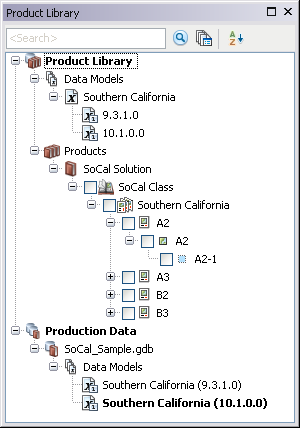
- Expand Product Library and Products.
- Navigate to the area of interest for which you want to assign a new area of interest.
- Select the new geometry you want to associate with the area of interest.
- Right-click the area of interest in the product library and click Assign Shape To AOI (Selected).
The new geometry is assigned to the area of interest.