Available with Production Mapping license.
The Enable Performance Logging property creates a log file that contains a summary of the average times for product library file read/write and startup/shutdown times for ArcGIS Production Mapping. The default setting is set to False; if you want a log file to be created, you can change it to True in the Production Properties or Product Library Properties dialog boxes.
The following steps guide you through the process of changing performance logging in the Product Library Properties dialog box.
- Start ArcMap.
- If necessary, open the Product Library window by clicking Customize > Production > Product Library on the main menu.
A tree view of the product library appears.
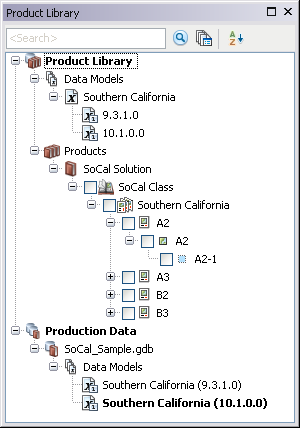
- Right-click Product Library and
click Properties.
The Product Library Properties dialog box appears.
-
Click the cell next to Enable Performance Logging in the General section, click the drop-down arrow, and choose an option:
- True—Performance logging is enabled.
- False—Performance logging is disabled.
- Click OK.
The ProductionPerformanceLog.xml log file on Windows 7 and Windows Server 2008 is created at C:\Users\<User Login>\My Documents\ESRI\Production<version>.