Available with Production Mapping license.
Multiple grids and graticules layers can be displayed in the map at once. To see the extent of a grids and graticules layer, you can use the Select Component command to see which components are associated with a specific grid. This can be useful when multiple grids are loaded in the map and you want to see where a particular grid is located.
You can also use the Select Component command to find the location of an individual grid component. Grid components can be selected in the tree view on the Grids and Graticules Designer window or in the map, and their relative positions are displayed in the Grids and Graticules Designer window.
This method for identifying which map features are related to a grid component allows for easier grid management and design as the components' properties and settings—as shown in the Grids and Graticules Designer window—are graphically displayed. This also allows for easier visual review of the grids.
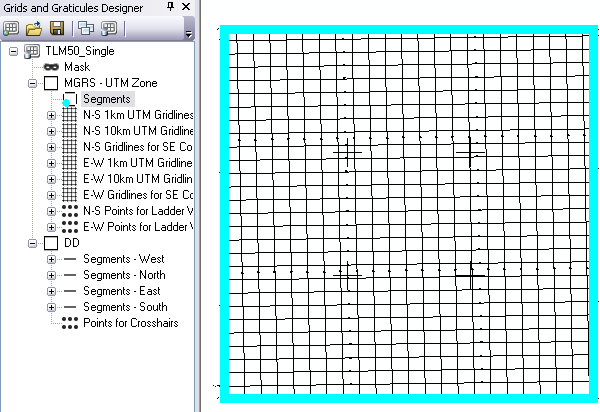
- Start ArcMap.
- On the main menu, click Customize > Toolbars > Production Cartography.
- Click the Grids and Graticules Designer window button
 on the Production Cartography toolbar.
on the Production Cartography toolbar.
The Grids and Graticules Designer window appears.
- If necessary, load grid data into your table of contents or click the Open button
 to load a grid XML.
to load a grid XML.
- If necessary, right-click in the Grids and Graticules Designer window and click Select Component.
- Select a grid component using one of the following methods.
To select a component in the Grids and Graticules Designer window
Click a grid component in the tree view on the Grids and Graticules Designer window.
To select a component in the map
Ensure the layers in the grid's group layer are set to selectable in the table of contents, and use a selection tool to select a component.
The grid layers include ANO_, EPT_, PNT_, SEG_, and TKS_.
The selected component is highlighted in the map. The related components in the Grids and Graticules Designer window are highlighted with a dot. The color of the dot is determined by the default feature selection color that has been set on the Selection Options dialog box.