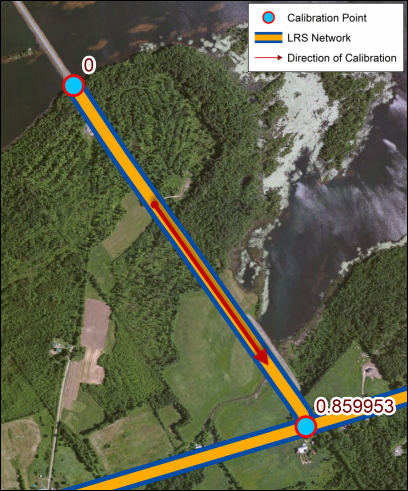Reverse Route is an editing activity that allows you to reverse the direction of calibration of a route in an LRS Network. In addition to reversing the direction of calibration, the Reverse Route tool updates calibration points and applies configured event behaviors located along the reversed route. For more information, see Event behaviors.
- Start ArcMap and add the network and the centerline layers to the map.
- Start an edit session and zoom in to the desired location to reverse a route.
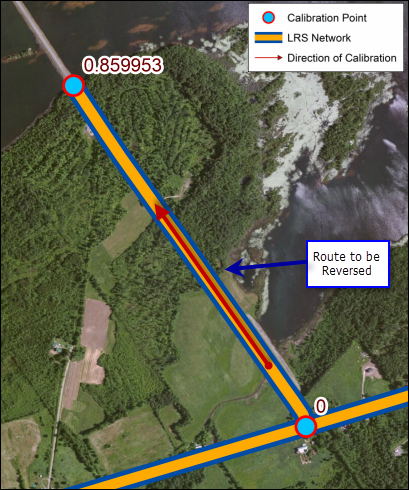
For more information on how to start an edit session, see About edit sessions.
- Click the Reverse Route button
 on the Roads And Highways Editing toolbar.
on the Roads And Highways Editing toolbar.The Reverse Route dialog box appears.
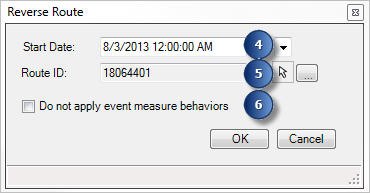
- Type a date in the Start Date field.
The time is automatically set to 12:00:00 AM. You can edit this value.
- Type a route ID in the Route ID text box. You can do this using one of the following:
- The Select Location from Map tool

- The Multi-Field input button
If a message appears that is related to acquiring locks, the need to reconcile, or not being able to acquire locks, Roads and Highways conflict prevention is enabled. For more information about these messages, see Conflict prevention in Roads and Highways for Desktop.
- The Select Location from Map tool
- If you want to apply measure behaviors to the route you are reversing, leave the Do not apply event measure behaviors check box unchecked. If you do not want to apply measure behaviors along the route, check the check box.
- Click OK.
The route's calibration is reversed.