When the Hierarchical - Radial Tree schematic layout algorithm is chosen from the Layout Task drop-down list, clicking the Layout Algorithm Properties button  on the Schematic Editor toolbar opens its associated properties dialog box as follows:
on the Schematic Editor toolbar opens its associated properties dialog box as follows: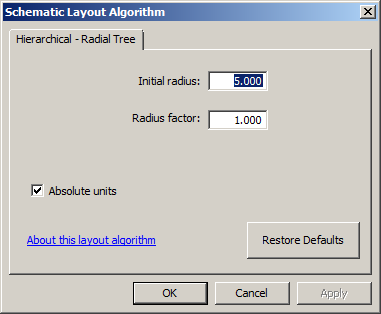
The parameter values are either those specified by default by Schematics or specifically set as the default for the schematic diagram template related to the active diagram using the Schematic Dataset Editor Layouts tab for this schematic diagram template.
About root schematic node
The Hierarchical - Radial Tree algorithm works from a root schematic node that is used as the circle center to arrange the subtrees starting from this root in concentric circles, each circle corresponding to one hierarchical level.
This root node can be specified using the Set Schematic Root tool  . If no root node is set, the algorithm automatically considers one of the schematic nodes as the root node.
. If no root node is set, the algorithm automatically considers one of the schematic nodes as the root node.
Initial radius parameter
The Initial radius parameter determines the radius of the first concentric circle whose center is the radial tree root node. This will be the radius of the circle around which the schematic nodes belonging to the first hierarchical level are placed. The initial radius unit depends on the Absolute units check box.
The figures below show results of different values for the Initial radius parameter. The value for the radius factor is set to 1 in the examples:
- Figure 1.1 represents the initial schematic diagram. The root schematic node is red, the schematic nodes directly connected to this root are orange, and the second-level schematic nodes are green.
- Figure 1.2 shows the result obtained after Radial Tree algorithm execution with an initial radius value of 3 and the Absolute units check box unchecked. The diagram has been laid out in two concentric circles around the red root node. The radius of the first circle corresponds to the average size of three node symbols placed side by side. This average size also corresponds to the distance between the schematic nodes belonging to this first circle and the schematic nodes arranged along the second concentric circle.
- Figure 1.3 shows the result obtained with an initial radius value of 6 while the Absolute units check box is unchecked.

Radius factor parameter
The Radius factor parameter represents the multiplicative factor used to increase or decrease the radius of each concentric circle. By default, the radius factor value is 1 (unless another default factor is specified for the diagram template related to the active diagram). The initial radius also represents the distance that separates each concentric circle related to a hierarchical level. When using a radius factor less than 1, the distance that separates the schematic nodes belonging to the (n) hierarchical level and the (n+1) hierarchical level progressively decreases. With a factor greater than 1, the distance between the hierarchical levels increases progressively.
The figures below show the radius factor impact for a fixed value of the Initial radius parameter (Initial radius = 4) while the Absolute units check box is unchecked:
- Figure 2.1 represents the initial schematic diagram.
- Figure 2.2 shows the result obtained after Radial Tree layout algorithm execution when the radius factor is 0.5. The radius of the first circle corresponds to the average size of four node symbols placed side by side (Initial radius = 4). The second concentric circle is separated from the first by a distance corresponding to the average size of two symbols placed side by side (2 = 4 x 0.5).
- Figure 2.3 shows the result obtained with a radius factor of 2. The radius of the first circle corresponds to the average size of four node symbols placed side by side (Initial radius = 4). The second concentric circle is separated from the first by a distance corresponding to the average size of eight symbols placed side by side (8 = 4 x 2).

Absolute units check box
By default, the Initial radius parameter value is interpreted as absolute units determined by the coordinate system specified on the XY Coordinate System tab of the Schematic Diagram Properties dialog box (Absolute units checked). Uncheck the Absolute units check box if you want this parameter value to be interpreted as units relative to the average of the current symbol sizes used to represent the schematic nodes in the diagram. In this case, when the Initial radius parameter value is 2, the radius of the first concentric circle centered on the root node corresponds to the average size of two symbols placed side by side.
Restore Defaults button
Click the Restore Defaults button to reset all the Hierarchical - Radial Tree layout algorithm parameters to their default values. The restored values are those either specified by default by Schematics or specifically set as the default for the schematic diagram template related to the active diagram using the Schematic Dataset Editor Layouts tab for this schematic diagram template.