When the Separate Overlapping Links schematic layout algorithm is chosen in the Layout Task drop-down list, clicking the Layout Algorithm Properties button  on the Schematic Editor toolbar opens its associated properties dialog box as follows:
on the Schematic Editor toolbar opens its associated properties dialog box as follows: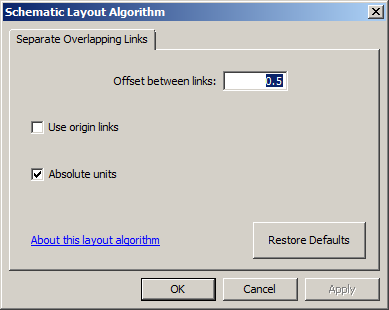
The parameter values are those either specified by default by Schematics or specifically set as the default for the schematic diagram template related to the active diagram using the Schematic Dataset Editor Layouts tab for this schematic diagram template.
Offset between links parameter
The Offset between links parameter determines the spacing that will separate two schematic links after layout algorithm execution. This offset also determines the distance between the origin/end schematic node of the links and the first /last break point that is automatically inserted on the links (figure 3.1 below). The offset unit depends on the Absolute units check box. 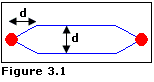
The figures below show the results of the Offset between links parameter while the Absolute units check box is unchecked. Figure 3.2 shows the initial schematic diagram. Figure 3.3 is obtained after the Separate Overlapping Links algorithm execution when Offset between links = 0.5. Figure 3.4 shows the result obtained when Offset between links = 2.
Use origin links check box
The Separate Overlapping Links layout algorithm operates on schematic links contained in the diagram in two different ways. It either works on schematic links that have the same origin and extremity nodes and the exact same path and number of vertices—and where all those vertices overlap, so the links completely overlap—or on schematic links that have the same origin and extremity nodes but a different link path.
The Use origin links check box allows you to determine which type of links will be treated:
- When the check box is unchecked (default value), the algorithm operates on the schematic links that really overlap. In that case, one of the following happens:
- No schematic link is selected in the active diagram and the algorithm works on the whole diagram, searching for all the real overlapping links in the diagram and separating them according to the Offset between links parameter.
- Schematic links are currently selected in the active diagram, and in that case, the algorithm works on each set of selected overlapping links—the overlapping selected links are separated according to the Offset between links parameter.
- When the Use origin links check box is checked, it operates from only the link currently selected in the active diagram, which is considered the reference link. The algorithm searches for all links that connect the same origin and extremity nodes as the reference link, copies the vertices that display along the selected link to all those detected links, and separates all those links according to the Offset between links parameter.
The figures below show results when the Use origin links check box is checked and unchecked. Figure 1.1 shows the initial schematic diagram with no schematic feature selected. Figure 1.2 is obtained after Separate Overlapping Links layout algorithm execution, and the Use origin links box is unchecked. The algorithm worked on the whole diagram. It searched for the real overlapping links in the diagram and separated them according to the Offset between links parameter.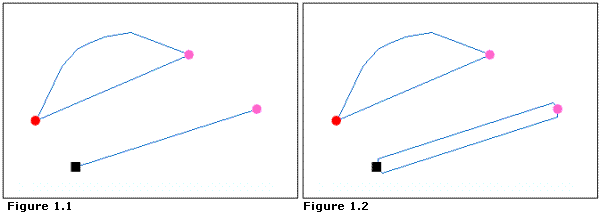
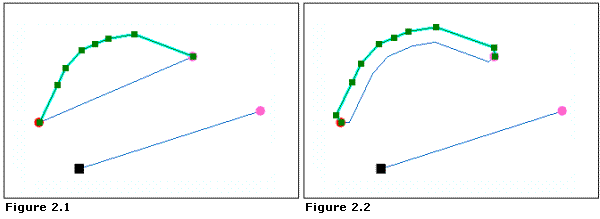
Absolute units check box
By default, the Offset between links parameter value is interpreted as absolute units determined by the coordinate system specified on the XY Coordinate System tab of the Schematic Diagram Properties dialog box (with the Absolute units check box checked). Uncheck the Absolute units check box if you want this parameter value to be interpreted as units relative to the average of the current symbol sizes used to represent the schematic nodes in the diagram. In this case, when the Offset between links parameter value is 2, the distance that will separate two schematic feature links after algorithm execution will correspond to the average size of two symbols placed side by side.
Restore Defaults button
Click the Restore Defaults button to reinitialize all the Separate Overlapping Links parameters with their default values. The restored values are those either specified by default by Schematics or specifically set as the default for the schematic diagram template related to the active diagram using the Schematic Dataset Editor Layouts tab for this schematic diagram template.