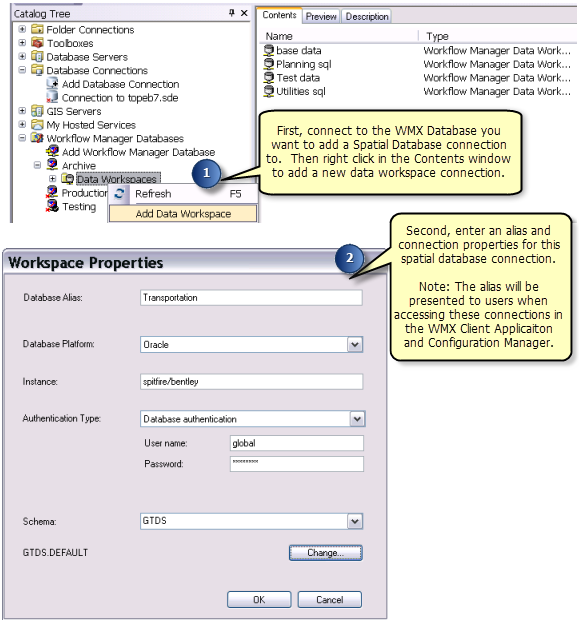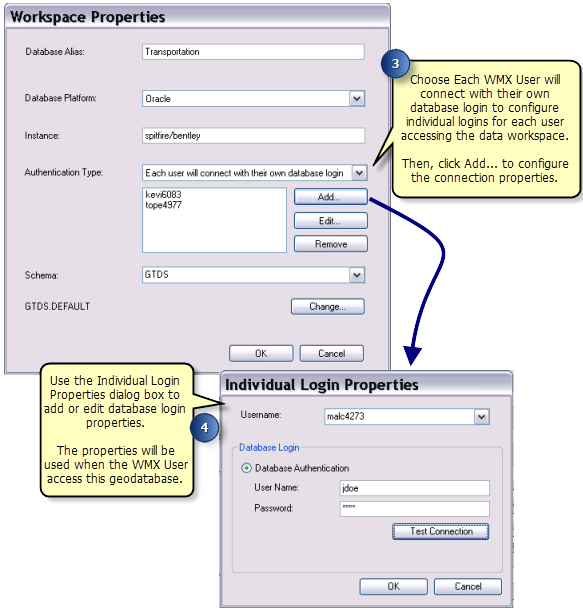Available with Standard or Advanced license.
In addition to storing the configuration and job information, the repository also stores the connection information to your spatial data. This information is stored as a data workspace connection in the ArcGIS Workflow Manager (Classic) database. You can configure as many data workspace connections as needed.
These connection properties are used when ArcGIS Workflow Manager (Classic) creates an edit version or launches ArcMap.
- Start ArcCatalog and verify that the ArcGIS Workflow Manager (Classic) extension is enabled.
- From the Workflow Manager Databases node, double-click the database to which you want to connect.
- Click the Data Workspaces node.
- Right-click either the Contents tab or the Data Workspaces node in the Catalog Tree window and click Add Data Workspace.