Available with Standard or Advanced license.
Available with Workflow Manager license.
Once you've built up your Workflow Manager (Classic) repository with workflows, job types, users, and other elements, you'll be ready for your users to start accessing it to create jobs and manage the work they're doing. This topic discusses the things you'll need to think about when starting to deploy Workflow Manager (Classic) to your users.
Administrator access
ArcGIS Workflow Manager (Classic) consists of two applications you'll use predominantly to interact with your system: Workflow Manager Administrator and Workflow Manager (Classic). Access to these two applications is controlled via the Workflow Manager Administrator application. You'll need to decide which users will be responsible for defining your job types, workflows, users, steps, and other configuration elements discussed in the Configuring Workflow Manager (Classic) section of this user guide. Once you've identified these users, you'll add them to the list of users under the security folder and grant them administrator access by adding them to the Administrator group.
Users without administrator access will not be able to connect to the repository via the Workflow Manager Administrator. They will only have access to the ArcGIS Workflow Manager (Classic) application.
Workflow Manager (Classic) database connections
For desktop client machines, at least one Workflow Manager (Classic) database connection needs to be configured for the applications to open successfully. When Workflow Manager (Classic) is installed, no connections exist, so this is the first task that should be completed. The options for setting these connections up on the client machines that will be accessing the Workflow Manager (Classic) repository are as follows:
- Distribute the .jtc file that is created by the Create Workflow Database toolor by creating a new Workflow Manager (Classic) database connection from the Workflow Manager Administrator.
- Provide users with the connection information to the Workflow Manager (Classic) database and allow them to create their own Workflow Manager (Classic) database connections from the Workflow Manager Administrator.
Special note for terminal server deployments
The Workflow Manager (Classic) API and applications use an environment variable, DEFAULT_JTX_DB, to determine the default Workflow Manager (Classic) database connection. To set the default Workflow Manager (Classic) database connection for all users at once, add this new variable to the System variables list, setting the value of the variable to match the name of the connection you want users to use.
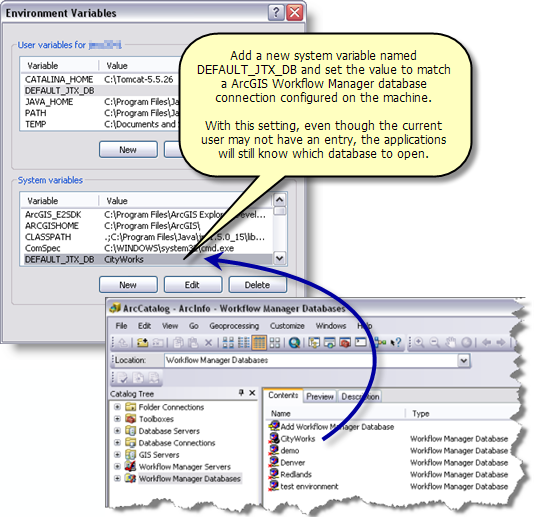
Deploy custom development
If you've built customizations that are used during workflow execution, you'll need to distribute those customizations to your Workflow Manager (Classic) users. The types of customizations available include the following:
- Custom steps
- Custom executables
- Extra job tabs
- Additional application views
For additional information on building these customizations, refer to the developer kit in the Workflow Manager (Classic) installation location.
Windows users
There are four folders that the Workflow Manager (Classic) applications reference: Jobs, Database, Logs, and Packages. Opening ArcMap from Workflow Manager (Classic), adding Workflow Manager (Classic) database connections, writing logs with an elevated log level, or exporting elements to a Workflow Manager (Classic) package requires a current Windows login, as does writing to any of these folders. You'll need to ensure that your users have the necessary privileges to the default location for these folders, or move the folders to a location that your users can access. To manage these locations, useWorkflow Manager (Classic) Advanced Settings.