You can create a buffer around selected points, lines, or area features by using the Buffer command. Buffered features are created as line or polygon features using the settings of the chosen feature template.
For instance, you might use buffers to show an ecological zone around a waterway, distances from schools or public buildings that certain retail stores are located, or the area around a contaminated well. You can buffer more than one feature at once, but a separate buffer will be created around each feature.
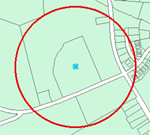
The buffer distance is given in map units by default. You can also give the value in other units by specifying a distance units abbreviation with the value that you enter.
- Click the Edit tool
 on the Editor toolbar.
on the Editor toolbar.
- Click the feature around which you want to create a buffer.
- Click the Editor menu and click Buffer.
- Type the distance in map units for the buffer area around the feature.
- Choose the target in which the new feature will be created.
- If you have feature templates for the layers in your map, click the Template button and click the template to use to create the new feature. You can also double-click the preview of the template to choose a different template.
- If you do not have feature templates, click the layer in which to create the feature.
- Click OK.