Available with 3D Analyst license.
Much like a TIN or terrain dataset layer, the LAS dataset layer can have one or more renderers associated with it. To display your LAS dataset layer as points in ArcScene, simply select a point-based renderer from the list.
There are several point display options available for LAS datasets in ArcScene. You are able to display the LAS dataset points using elevation or point attribute renderers based on certain lidar filters you apply to the point set. There are two methods available in ArcScene to set the display renderers for the LAS datasets as points. Simply select a point-based renderer from the LAS Dataset toolbar or use the Layer Properties symbology renderers.
How to display points using the LAS Dataset toolbar
The LAS Dataset toolbar provides a quick way to display a LAS dataset as points in ArcScene. You can select from several symbology renderers to show the lidar points by elevation or by a specific lidar attribute. The LAS dataset will be displayed as points based on the point filter set.
To use the display as points drop-down menu option to display the LAS dataset as points, follow the steps outlined below.
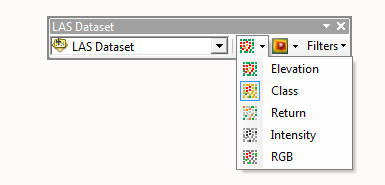
- Click the Add Data button
 from the Standard toolbar and browse to the LAS dataset. Click Add to add the LAS dataset layer to the table of contents in ArcScene.
from the Standard toolbar and browse to the LAS dataset. Click Add to add the LAS dataset layer to the table of contents in ArcScene.
- Add the LAS Dataset toolbar to the display in ArcScene by right-clicking the main menu and clicking LAS Dataset.
- Click the Display As Points drop-down menu to select a specific point renderer to display the LAS dataset points:
- Elevation
- Class
- Return
- Intensity
- RGB
How to display points using the LAS dataset Layer Properties
To display your LAS dataset layer as points in ArcScene, simply select a point-based renderer from the Layer Properties symbology renderers.
- Click the Add Data button
 from the Standard toolbar and browse to the LAS dataset. Click Add to add the LAS dataset layer to the table of contents in ArcScene.
from the Standard toolbar and browse to the LAS dataset. Click Add to add the LAS dataset layer to the table of contents in ArcScene.
- Right-click the LAS dataset layer in the table of contents and click Properties.
- Click the Symbology tab.
- Remove (or uncheck) any existing renderers.
- Click the Add button to open the Add Renderer window.
- Choose one of the point-based renderers from the list and click
Add:
- LAS attribute grouped with unique symbol
- LAS point elevation with graduated color ramp
- Click Add and click Dismiss to close the Add Renderer window.
- Optionally update the renderer properties.
If you selected a LAS attribute renderer, optionally click the LAS Attribute button to select a different attribute to symbolize the points with.
If you are using the Classification attribute, click the Add All Values button to load the official list of LAS classification codes. - Click OK.
Related topics
- An overview of displaying LAS datasets
- Displaying LAS datasets as points in ArcMap
- Displaying LAS datasets as a surface in ArcScene
- Displaying LAS datasets as a surface in ArcMap
- Displaying LAS datasets in ArcScene at full resolution
- LAS dataset point display differences between ArcMap and ArcScene
- LAS dataset surface display differences between ArcMap and ArcScene