If you define a custom set of gazetteer places to add to your Gazetteer Metadata Service, you need to load them using the Gazetteer Loader provided with ArcCatalog. This tool can be added from the Customize dialog box to any ArcCatalog toolbar.
- Click Customize > Customize Mode.
- Click the Commands tab.
- Click Gazetteer in the Categories list on the left.
- Click Gazetteer Loader
 in the Commands list on the right.
in the Commands list on the right.
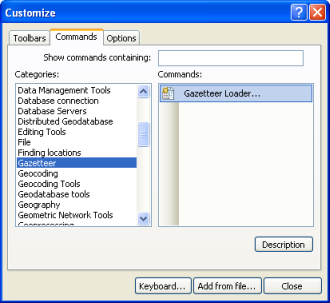
- Drag the Gazetteer Loader command from the Commands list and drop it onto a toolbar.

- Click Close.