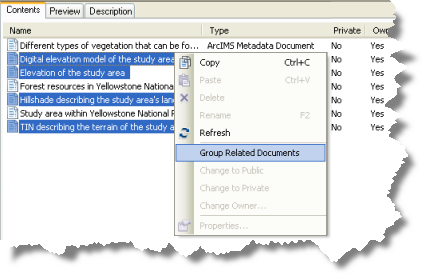Relationships establish links between metadata documents that describe related resources. With relationships, finding metadata for one resource with a search can lead you to other resources in which you might also be interested. For example, you might establish a relationship between metadata for a maps that cover adjacent areas.
When you create relationships between a group of related documents, all the selected documents become related to each other. That is, if you select three images that cover adjacent areas: image A will have images B and C as related documents, image B will have images A and C as related documents, and image C will have images A and B as related documents.
In the Catalog window, you can view and manage the list of related documents using a document's Properties dialog box.
- Connect to the ArcIMS Server that hosts the Metadata Service you want to modify.
- Double-click the Metadata Service
 .
.
If the service's icon does not show a hand holding a pencil
 , you don't have permission to publish to this Metadata Service, and you won't be able to complete this task.
, you don't have permission to publish to this Metadata Service, and you won't be able to complete this task. - Double-click the ArcIMS metadata folder that contains the related documents, if appropriate.
- Press the CTRL key while clicking the related ArcIMS metadata documents
 in the contents list.
in the contents list.
- Right-click the selected documents.
- Click Group Related Documents.