Styles are storage containers for not only symbols but also map elements. Map elements include things that you might place on a cartographic layout, like a scale bar or a north arrow. Map elements also include items that are building blocks for other map components. For example, representation markers can be used to build representation symbols.
Use the Style Manager dialog box to create and modify map elements and store them in styles. Since symbols and elements are organized by type, you create a new symbol or element by first identifying the type, then selecting the appropriate folder. When you choose to create a new symbol or element, the properties you can choose from are only associated with that symbol or element type.
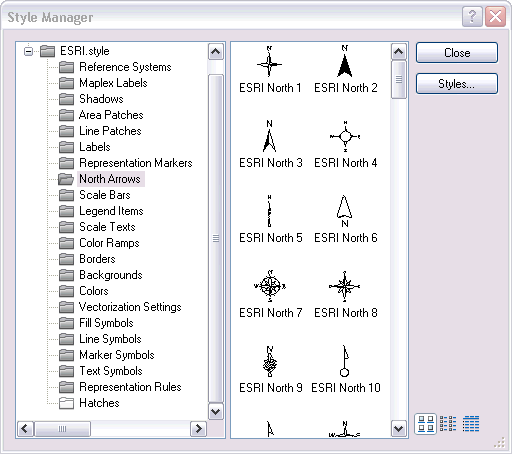
- To create a new element in a style, click Customize > Style Manager.
- Click the corresponding folder in the style tree in which you want to create a new element.
- Right-click the open space in the right pane of the window, click New, then point to the element type.
- Depending on the element that you are working with, you may be presented with an opportunity to set element properties.
- Click OK and name the new element.