You can choose to allow the characters of labels to be spread. You can specify a maximum distance that will be allowed between characters, expressed as a percentage of the font width. The Maplex Label Engine will stretch the label until it either encounters the boundaries of the feature, conflicts with other labels, or reaches the maximum character spacing distance. If you set the maximum spacing to 0, the label will be stretched to the extent of the feature. This option is not available with the boundary label position or the offset horizontal position.
The image below shows the lake label set with a spread characters maximum distance of 0. You can see that Rice Lake is stretched along the trend line of the lake polygon.
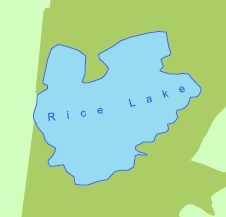
- Enable the Maplex Label Engine.
- Click the Label Manager button
 on the Labeling toolbar.
on the Labeling toolbar.
- Check the check box next to the layer you want to label.
- Choose a label class under the layer.
- Click the Properties button.
- Click the Label Position tab.
- Check the Spread characters check box.
- Click Options.
- Type a distance to which to set the maximum character spacing.
- Click OK to close all dialog boxes.
The maximum character spacing is measured as a percentage of the font width. It must be greater than the default character spacing, which is set on the Label Symbol Text Properties Editor dialog box. A value of 0 will spread the characters to stretch the label to the extent of the polygon.