In this topic
About the integration framework
The ArcGIS Visual Studio IDE Integration Framework is installed as part of the Software Development Kit (SDK) for .NET for each ArcGIS product and is an optional feature during installation. The core framework is available for Visual Studio, Visual Basic Express, Visual C# Express, and Visual Web Developer Express editions. However, due to limitations in the Express versions of Visual Studio, not all features of the framework are supported in the Express editions.
Integration framework elements
Elements of the integration framework include the following:
- ArcGIS Project templates—Provide preconfigured ArcGIS customization projects. See Using project templates to extend ArcObjects for details.
- ArcGIS Project Wizard—Helps you set up a new ArcGIS customization project. See ArcGIS Project Wizard for details.
- ArcGIS Item templates—Add project items with code standard functionality for common ArcGIS customizations. See Using item templates to extend ArcObjects for details.
- ArcGIS Add Class Wizard—Implements and registers custom ArcGIS components more efficiently. See Using the ArcGIS Add Class Wizard to extend ArcObjects for details.
In addition, Visual Studio—Standard, Professional, and Team System, including all localized versions—installs with the following features:
- Add ArcGIS Reference dialog box—Adds ArcGIS assemblies as project references.
- ArcGIS Component Category Registrar dialog box—Helps to register existing custom classes to ESRI component categories.
- ArcGIS License Initializer dialog box—Adds code to an executable project to initialize ArcGIS licenses.
- ArcGIS Toolbox Reference dialog box—Creates a managed assembly for a custom ArcGIS Toolbox, then can use these classes to set up and run geoprocessing tools.
- Toolbox configuration—Adds ArcGIS controls in the Visual Studio Toolbox window for dragging and dropping onto a design view surface; for example, a Windows form designer, a Web form designer, or a smart device form designer. See the following screen shot:
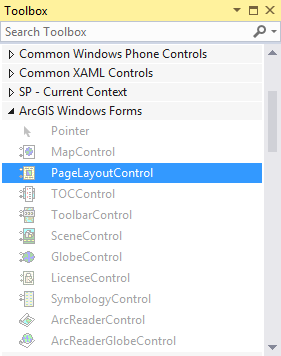
You can also find step-by-step instructions on using the various functionality elements in the .NET development walkthroughs.
Visual Studio settings
When you first start Visual Studio, you are prompted to choose development settings; choosing different settings changes the options displayed in Visual Studio in various places. Unless specified, dialog boxes and menu commands are described based on the General Development Settings in Visual Studio Professional Edition.
